Utility
Use the Utility option to summarise a data file, to show block value calculations and to show Whittle 4D system limits.
A data file can also be summarised through using the fdut program. The program, which is run through a shell window, must exist in the directory pointed to by the WHITTLE_EXE environment variable. To run it, use the full path name, for example, $WHITTLE_EXE/fdut.
Instructions
On the Block menu, point to Whittle 4D, and then click Utility to display the Whittle-4D FDUT: Options panel.
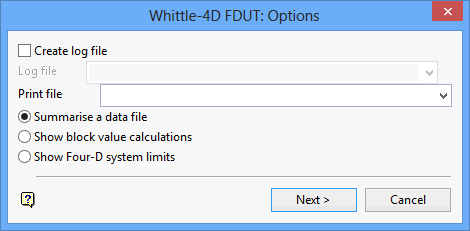
Create log file
Select this check box to create a log file of the Utility option. You will need to specify the log file name. The maximum size is 30 alphanumeric characters. The file extension is automatically added (either the hard-coded extension or the extension from the fd.ini file depending on your selection in the Set Up option).
Print file
Enter, or select from the drop-down list, the name of the screen output file generated by the Utility option. The maximum size is 30 alphanumeric characters. The file extension is automatically added (either the hard-coded extension or the extension from the fd.ini file depending on your selection in the Set Up option).
Note: A temporary file will be generated if no print file name is provided.
The following three utilities produce different panels (upon completion of this panel).
- Summarise a data file
- Show block value calculations
- Show Four-D system limits
Summarise a data file
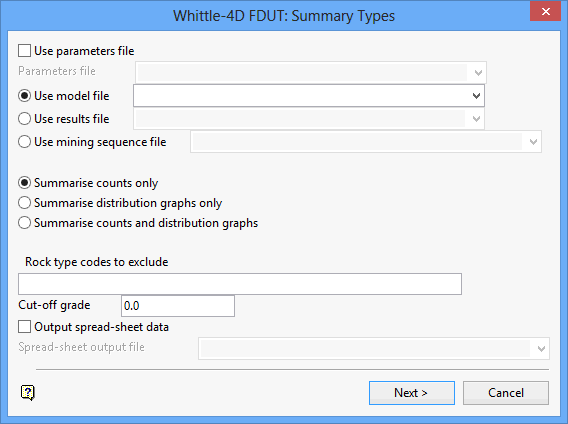
The data files that can be summarised are:
- Model files
- Result files
- Mining sequence files
The file name can either be manually entered or selected from a list. The file extension is automatically added (either the hard-coded extension or the extension from the fd.ini file depending on your selection in the Set Up option).
The data in the files that can be summarised may be counts, distribution graphs or both types of data. If selecting distribution graphs or counts and graphs then a graph type panel displays upon completion of the current panel.
Rock type codes to exclude
Specify the rock types to be excluded from the summary. The rock types must be separated by a space.
Click Next.
The summary generation occurs in a separate window. This window also lists its progress and any error messages if applicable.
If you chose tosummarise distribution graphs onlyorcounts and distribution graphs, then the following panel displays before the summary is generated.
This panel to specify how the graph details are to be summarised. You can select all three options.
If using results or mining sequence files two additional options will be displayed:
-
Produce grade distribution by shell
- Produce grade distribution by pit
Select OK.
Show block value calculations
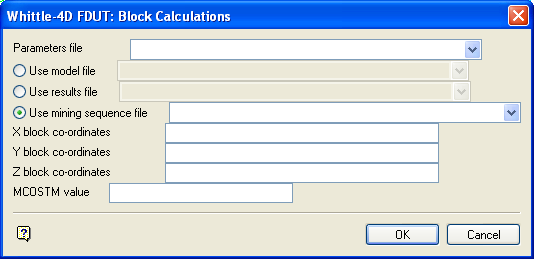
Whittle-4D FDUT: Block Calculations panel
Parameters file
Enter, or select from the drop-down list, the name of the parameters file to be used. The file extension is automatically added (either the hard-coded extension or the extension from the fd.ini file depending on your selection in the Set Up option).
Block value calculations can be derived from:
- Model files
- Results files
- Mining sequence files
The file name can either be manually entered or selected from a list. The file extension is automatically added (either the hard-coded extension or the extension from the fd.ini file depending on your selection in the Set Up option).
You will need to specify the block coordinates and MCOSTM value.
Select OK.
Show Four-D System Limits
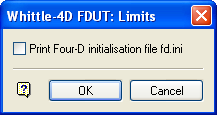
Whittle-4D FDUT: Limits panel
In addition to the Whittle 4D system limits, this panel allows you to list the contents of the fd.ini file.
Select OK.

