Close Polygon
Close an object
The Close Polygon option to close an object by automatically connecting the first and last points in a string. This option ensures that an object is completely closed without inserting an extra point into the string.
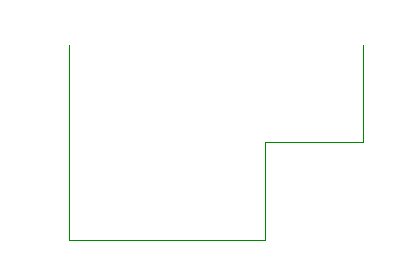
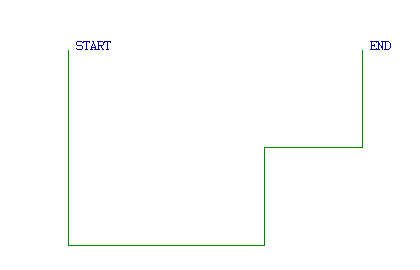
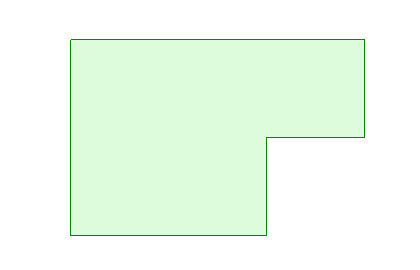
Instructions
On the Design menu, point to Attribute Edit, and then click Close Polygon.
The Multiple Selection box displays. Use the Multiple Selection box to choose your method of selecting objects and select the objects.
The objects are then closed upon selection. Use the Open Polygon option to open the resulting polygons.
Tip: It is also possible to close an object through using the Graphics option, selecting the  Object Properties button from the Status toolbar or by selecting the Properties option from the Vulcan context menu. Selecting any of these methods will result in the Modify Graphics attributes panel being displayed.
Object Properties button from the Status toolbar or by selecting the Properties option from the Vulcan context menu. Selecting any of these methods will result in the Modify Graphics attributes panel being displayed.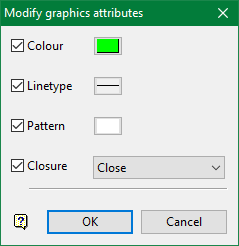
Simply check the Closure check box and select Close from the drop-down.

