Group
Group objects
Use the Group option to group objects for editing purposes. Once grouped, they can be edited as a single entity rather than each object being edited individually.
To select the group for editing, choose the Group category from the Multiple Selection box.
Note: It is possible to group objects across different layers.
Instructions
On the Design menu, point to Attribute Edit, and then click Group.
The Multiple Selection box displays. Use the Multiple Selection box to choose your method of selecting objects and select the objects.
The following panel is then displayed.
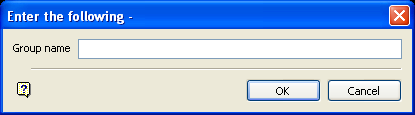
Group name
Enter the group name that will be applied to the chosen objects. At least one character is required for a group name. The group code can contain up to 40 alphanumeric characters (spaces and special characters are not allowed).
Click OK.
The group name is then applied.
To avoid reselection of selected objects, the selected objects are shadowed and you can select another object or category. The new object/category will get the same group name as the first selected object/category unless you exit the option and re-enter it.
You can use the  Information button on the Status toolbar to view the group code.
Information button on the Status toolbar to view the group code.

