Configure draw by hand 
Use the Configure draw by hand option to configure the settings for the "draw by hand" options, that is Line draw by hand and Polygon draw by hand .
This option can also be accessed by selecting the Configure draw by hand button ![]() from the Draw by Hand toolbar or through using the Draw by Hand section of the Tools > Preferences option.
from the Draw by Hand toolbar or through using the Draw by Hand section of the Tools > Preferences option.
Instructions
On the Design menu, point to Create, and then click Configure draw by hand to display the Draw by Hand Preferences panel.
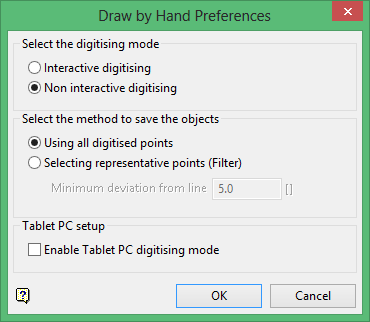
Interactive digitising
Select this option to display confirmation prompts, for example replace/append layer, when creating objects through the Line draw by hand and Polygon draw by hand options.
Non interactive digitising
Select this option to disable confirmation prompts when creating objects through the Line draw by hand and Polygon draw by hand options.
Using all digitise points
Select this option to retain all of the points in the digitised objects.
Selecting representative points
Select this option to automatically filter excess points in the digitised objects. A point is filtered if its perpendicular distance to a line joining the two points either side of it is less than the minimum deviation from line value.
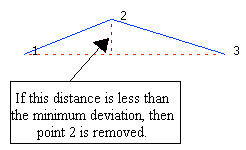
Figure 1 : Line Deviation
You will need to specify the minimum distance between a point and the line joining the points either side of the point in question. The point will be removed if it is closer to the line than this value. The measurement format (i.e. metres or feet) for the value is also displayed. Refer to the Map Window tab of the New design parameters option for more information on specifying the measurement format.
Enable Tablet PC digitising mode
Select this check box to use a Tablet PC with the draw by hand options and.
Click OK.
The settings will be saved in your vulcan.prefs file (located in the User Profile area).

