Grid 
Use the Grid option to create a 2D grid of points by firstly indicating the spacing between the points on each axis, and then the starting (origin) point, and the axes. All the grid points are stored as a single object (no default name is applied) in the current working layer.
This option can also be accessed by selecting the Grid button ![]() from the Design toolbar.
from the Design toolbar.
Instructions
On the Design menu, point to Create, and then click Grid to display the Grid Spacing panel.
If the current working layer has not been defined prior to selecting the Grid option, then the Allocate Layer panel displays first.
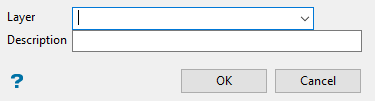
Allocate Layer panel
Name
Select the name of the layer from the Name drop-down list, or enter a new name to create a new layer. If you select an existing layer that is already loaded, subsequent digitising will be appended to this layer. If you select an existing layer that is not loaded, you will be prompted to specify whether you want to load the existing layer or overwrite its existing content.
Description
Enter a description of this layer. The description can contain up to 80 alphanumeric characters and can include spaces. If a description is not entered, a default description will be used instead. If the selected layer already has an assigned description, it displays when the layer is selected. Existing layer descriptions can be overwritten.
Click OK.
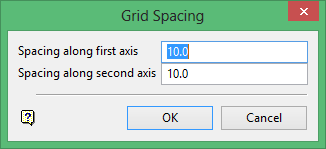
Specify the spacing of the grid points along the axes.
Click OK.
Indicate the origin of the grid, followed by the direction of the axes. Any of the available snap modes can be used.
Note: The axes don't have to be perpendicular. If they are skewed, then the grid will be laid out according to the directions of the axes.
The grid displays using the default colour (displayed in the Status toolbar).
The size and shape of the symbols used to indicate point locations are determined through the point settings under the Graphics section of the Tools > Preferences option. These symbols, which can be represented as circles, squares or crosses, can be displayed at a fixed number of pixels or at a fixed real world size.
You can indicate another grid origin point. The next grid will have the same spacing; unless you cancel in which case the Grid Spacing panel is redisplayed.

