Polygon 
Design a Polygon
Use the Polygon option to create a polygon, i.e. a string consisting of at least 3 points that is automatically closed when the last point is digitised. The same result can be achieved by designing a line (using the Line option in the same menu), and then closing it using the Close Polygon option (under the Design > Attribute Edit submenu).
This option can also be accessed by selecting the Polygon button ![]() from the Design toolbar. Vulcan's dynamic volume reporting functionality can also be used when digitising polygon objects onscreen. Refer to the Digitise toolbar for more information.
from the Design toolbar. Vulcan's dynamic volume reporting functionality can also be used when digitising polygon objects onscreen. Refer to the Digitise toolbar for more information.
Instructions
On the Design menu, point to Create, and then click Polygon.
Using any of the design entry modes (refer to the Digitising section for more information) digitise the points of the polygon. Do not try to close the polygon by redigitising the first point, right-click to cancel creating the polygon and it will be automatically closed.
If the current working layer has not been defined prior to selecting the Polygon option, then the Allocate Layer panel displays before you asked to digitise the first point of the polygon.
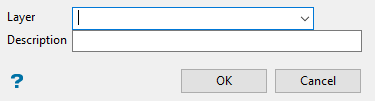
Allocate Layer panel
Name
Select the name of the layer from the Name drop-down list, or enter a new name to create a new layer. If you select an existing layer that is already loaded, subsequent digitising will be appended to this layer. If you select an existing layer that is not loaded, you will be prompted to specify whether you want to load the existing layer or overwrite its existing content.
Description
Enter a description of this layer. The description can contain up to 80 alphanumeric characters and can include spaces. If a description is not entered, a default description will be used instead. If the selected layer already has an assigned description, it displays when the layer is selected. Existing layer descriptions can be overwritten.
Click OK.
Tip: Use the Backspace key to undo the last digitised point, and the C key to centre the screen on the last digitised point. The Backspace key cannot be used to undo the last digitised point if the associated polygon has been closed.
The polygon will have the default colour, line type and pattern fill (displayed through the Status toolbar).
The size and shape of the symbols used to indicate point locations are determined through the point settings under the Graphics section of the Tools > Preferences option. These symbols, which can be represented as circles, squares or crosses, can be displayed at a fixed number of pixels or at a fixed real world size.
The polygon will have the name LINE_<n> where n is an integer that increases each time a new polygon is created, for example 'Line_1', 'LINE_2', 'LINE_3' etc. The new polygon will also have a default description consisting of the date and time of creation.
Use the Name option (under the Design > Attribute Edit submenu) to change the default line name.
A polygon can be 'opened', i.e. the first and last points disconnected, using the Open Polygon option (under the Design > Attribute Edit submenu) or the Disconnect option (under the Design > Point Edit submenu).

