Polygon Textured 
Creating Textured/Triangulated Polygons
Use the Polygon Textured option to create a polygon with a triangulation or texture image tiled over it. The polygon will be assigned a special primitive called $TRIANG.
This option can also be accessed by selecting the Textured Polygon button ![]() from the Design toolbar.
from the Design toolbar.
A triangulated image is only for display purposes (no triangulation file is created). It allows you to display the triangulated polygon as solid shaded with the appropriate lighting model (if the 3D/Solid Shading button ![]() is selected from the Graphics toolbar).
is selected from the Graphics toolbar).
Normal solid shaded polygons have no lighting attenuation of their colours, thus making it difficult to visualise an object, for example when drawing a building. Note that when the polygon is edited, the triangulation image is changed automatically.
Figure 1 : Normal Polygon
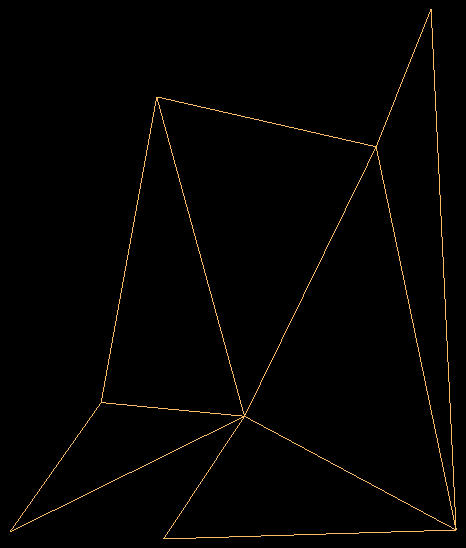
Figure 2 : Triangulated Polygon
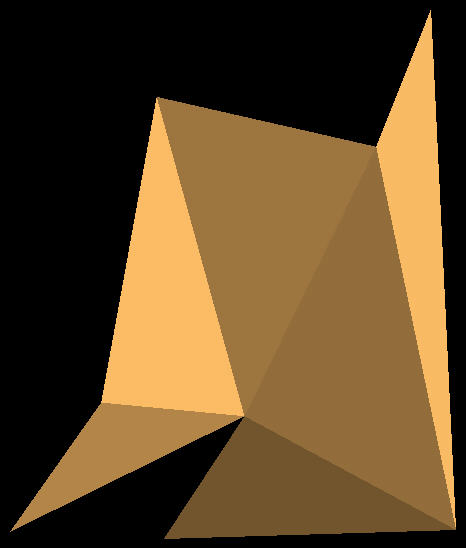
Figure 3 : Solid Shaded Polygon
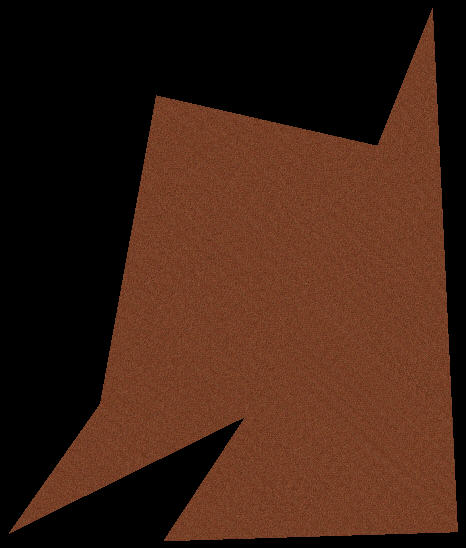
Figure 4 : Textured Polygon
A texture image is a special "tile able" image in the form of a Pexel file, converted from an RGB or GIF image (using the options under the File > Convert submenu). The texture tiles (for example brick patterns, wood, gravel etc.) can be used to texture the display triangulation. This is useful for designing realistic buildings, dam walls, pit faces etc. The texture image is switched on/off through using the Show Texture Properties button ![]() on the Graphics toolbar.
on the Graphics toolbar.
The texture images are stored in the tiled_textures directory in the $ENVIS_RESO area. Also in this directory is a specification file named tiled_texture_info which needs to be updated when additional texture images are created. See Appendix A for an example of the specification file.
Instructions
On the Design menu, point to Create, and then click Polygon Textured to display the Triangle primitive panel.
defined prior to selecting the Polygon Textured option, then the Allocate Layer panel displays first.
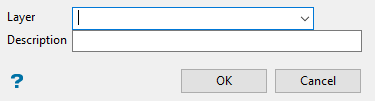
Allocate Layer panel
Name
Select the name of the layer from the Name drop-down list, or enter a new name to create a new layer. If you select an existing layer that is already loaded, subsequent digitising will be appended to this layer. If you select an existing layer that is not loaded, you will be prompted to specify whether you want to load the existing layer or overwrite its existing content.
Description
Enter a description of this layer. The description can contain up to 80 alphanumeric characters and can include spaces. If a description is not entered, a default description will be used instead. If the selected layer already has an assigned description, it displays when the layer is selected. Existing layer descriptions can be overwritten.
Click OK.

Use this panel to specify whether you want textured or solid polygons.
No texture
Select this option to draw polygons with solid shaded triangles.
Use tiled texture
Select this option to draw textured polygons using a nominated texture from the tiled texture resource file.
Click OK.
You will then need to digitise a polygon. Refer to the Polygon option if you require information on how to create a polygon.

