Rectangle 
Create a Rectangle
Use the Rectangle option to create a rectangle.
This option can also be accessed by selecting the ![]() Rectangle button from the Design toolbar.
Rectangle button from the Design toolbar.
Instructions
On the Design menu, point to Create, and then click Rectangle.
Indicate the region that will be used to define the resulting rectangle. To do this, indicate the first point and drag the "rubber band" rectangle in any direction to the second point. Click to accept the second point.
If the current working layer has not been defined prior to selecting the Rectangle option, then the Allocate Layer panel displays before you are prompted to indicate the first point.
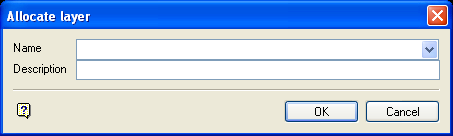
Allocate Layer panel
Name
Select the name of the layer from the Name drop-down list, or enter a new name to create a new layer. If you select an existing layer that is already loaded, subsequent digitising will be appended to this layer. If you select an existing layer that is not loaded, you will be prompted to specify whether you want to load the existing layer or overwrite its existing content.
Description
Enter a description of this layer. The description can contain up to 80 alphanumeric characters and can include spaces. If a description is not entered, a default description will be used instead. If the selected layer already has an assigned description, it displays when the layer is selected. Existing layer descriptions can be overwritten.
Click OK.
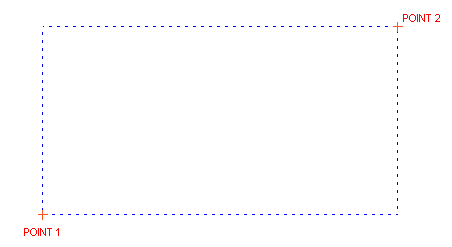
Figure 1 : Digitising the Rectangle's Extents
Once the extents have been defined, the rectangle displays. The new object will have the default colour, line type and pattern fill (displayed through the Status toolbar). The size and shape of the point markers are determined by the point settings under the Graphics section of the Tools > Preferences option. The points can be displayed as markers, a fixed number of pixels or a fixed real world size.
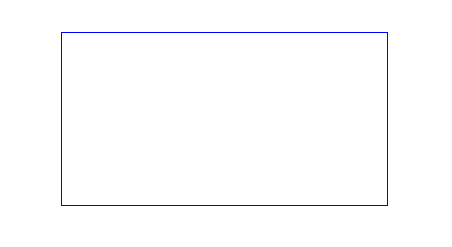
Figure 2 : The Resulting Rectangle
You will then be prompted to indicate the extents for another rectangle. Cancel when you have finished creating rectangles.
The rectangle will have the name RECT_<n> where <n> is an integer that increases each time a new rectangle is created. Use the Name option (under the Design > Attribute Edit submenu) to change the default rectangle name. The new rectangle will also have a default description consisting of the date and time of creation, for example 'Rectangle object 31-Aug-2013 15:15:0'

