Spline 
Use the Spline option to create a line and apply a 3D bi-cubic spline (smooth curve) to it while digitising the line. The spline (smooth curve) is only for display and plotting purposes, i.e. it is not stored.
This option can also be accessed by selecting the Spline button ![]() from the Design toolbar.
from the Design toolbar.
Instructions
On the Design menu, point to Create, and then click Spline.
Using any of the design entry modes digitise a series of points. Refer to the Digitise section for information on the design entry modes. If the current working layer has not been defined prior to selecting the Spline option, then the Allocate Layer panel displays first.
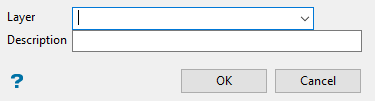
Allocate Layer panel
Name
Select the name of the layer from the Name drop-down list, or enter a new name to create a new layer. If you select an existing layer that is already loaded, subsequent digitising will be appended to this layer. If you select an existing layer that is not loaded, you will be prompted to specify whether you want to load the existing layer or overwrite its existing content.
Description
Enter a description of this layer. The description can contain up to 80 alphanumeric characters and can include spaces. If a description is not entered, a default description will be used instead. If the selected layer already has an assigned description, it displays when the layer is selected. Existing layer descriptions can be overwritten.
Click OK.
A 3D bi-cubic spline is applied to these points as you digitise. Cancel to start another series of points.

