Radius
Use the Radius option to annotate a radius with a dimension.
Tip: If you are displaying a large amount of text of the same style, then we recommend that you set dimension defaults through the Defaults : Dimension section of the Tools > Preferences option. Once enabled, you will only need to indicate the start and end points. For the description of this option, it is assumed that the dimension defaults have not been set.
Instructions
On the Design menu, point to Dimension, and then click Radius to display the Dimension Radius panel.
If the current working layer has not been defined prior to selecting the Line option, then the Allocate Layer panel displays first.
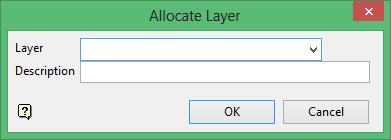
Name
Select the name of the layer from the Name drop-down list, or enter a new name to create a new layer. If you select an existing layer that is already loaded, subsequent digitising will be appended to this layer. If you select an existing layer that is not loaded, you will be prompted to specify whether you want to load the existing layer or overwrite its existing content.
Description
Enter a description of this layer. The description can contain up to 80 alphanumeric characters and can include spaces. If a description is not entered, a default description will be used instead. If the selected layer already has an assigned description, it displays when the layer is selected. Existing layer descriptions can be overwritten.
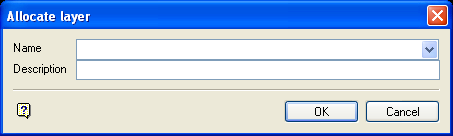
Allocate Layer panel

