Copy
Copy an Object into Another Layer
Use the Copy option to copy selected objects and place them in another layer.
Instructions
On the Design menu, point to Layer Edit, and then click Copy to display the Allocate layer panel.
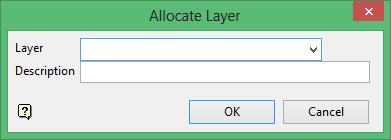
Name
Select the name of the layer from the Name drop-down list, or enter a new name to create a new layer. If you select an existing layer that is already loaded, subsequent digitising will be appended to this layer. If you select an existing layer that is not loaded, you will be prompted to specify whether you want to load the existing layer or overwrite its existing content.
Description
Enter a description of this layer. The description can contain up to 80 alphanumeric characters and can include spaces. If a description is not entered, a default description will be used instead. If the selected layer already has an assigned description, it displays when the layer is selected. Existing layer descriptions can be overwritten.
Click OK to display the Copy Options panel.
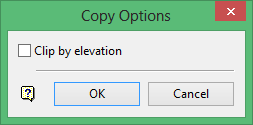
This panel allows you to specify that you want to clip the objects by elevation.
Clip by elevation
Select this check box to clip by elevation. This means that you will be able to enter an elevation, and then clip above or below the chosen elevation. The elevation is specified through the Clipping Elevation panel.
Click OK.
The Multiple Selection box is then displayed. Select the objects that you want to copy.
If you enabled the Clip by elevation check box, then the Clipping Elevation panel displays before the Multiple Selection box.
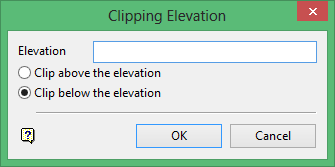
Elevation
Enter a value for the elevation. This refers to the value above or below which you want to clip.
Clip above the elevation
Select this option to clip above the elevation. This means that objects above the elevation will not be copied to the nominated layer.
Clip below the elevation
Select this option to clip below the elevation. This means that objects below the elevation will not be copied to the nominated layer.
Click OK.
Once the objects have been selected, you will be prompted to confirm the copying process.
Copy
Select this option to copy the selected objects. Once selected, the original objects are shadowed or made invisible (depending on the hardware), so that they cannot be reselected. Copied objects exactly overlay the original (if putting the copied objects into the same layer) and will have the same colour and line type.
Do not copy
Select this option if you don't want to copy the selected objects.

