Name
Apply a New Name or Description to a Layer
Use the Name option to apply a new name or description to an existing layer. The layer must be loaded prior to using this option.
Tip: Layer names can also be changed through the Vulcan Explorer application. Simply right-click on a highlighted layer name and select Rename from the displayed context menu. This method of renaming layers is only applicable to closed design databases.
Instructions
On the Design menu, point to Layer Edit, and then click Name.
Select the layer that you want to rename by selecting any object in the layer.
The following panel is then displayed.
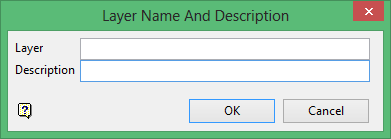
New layer name
Enter the new layer name. The maximum size is 40 alphanumeric characters (spaces are not allowed).
Description
Enter a description to further describe the contents of this layer. The description can be up to 80 alphanumeric characters and may include spaces. If a description is not entered, then a default description will be used instead. If the chosen layer already has an assigned description, the description displays when the layer is selected. Existing layer descriptions can be overwritten.
Tip: A layer name must be uppercase and start with an alphanumeric, followed by additional alphanumerics, underscores (_), dashes (-), or dots (.).
Click OK.
The new name and description are then applied, and you will be prompted to select another object in a layer to name. Cancel when you have finished applying new layer names and descriptions.
Use the Save option (under the File > Layers submenu), or select the Save button from the Standard toolbar, to save the recently made changes.

