Transfer
Move an Object into Another Layer
Use the Transfer option to move objects into another layer.
Instructions
On the Design menu, point to Layer Edit, and then click Transfer to display the Allocate layer panel.
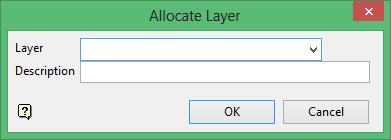
Name
Select the name of the layer from the Name drop-down list, or enter a new name to create a new layer. If you select an existing layer that is already loaded, subsequent digitising will be appended to this layer. If you select an existing layer that is not loaded, you will be prompted to specify whether you want to load the existing layer or overwrite its existing content.
Description
Enter a description of this layer. The description can contain up to 80 alphanumeric characters and can include spaces. If a description is not entered, a default description will be used instead. If the selected layer already has an assigned description, it displays when the layer is selected. Existing layer descriptions can be overwritten.
Click OK.
The Multiple Selection box is then displayed. Select the objects that you want to transfer
Once the objects have been selected, the following message prompt is displayed.
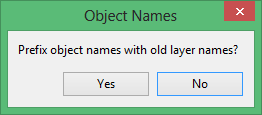
Specify whether you want to retain the object names or prefix them with the name of the original layer.
Choosing to prefix the object names will result in the objects being named according to the following naming convention:
<original layer name><original object name>
If the combined layer name and object name exceeds 40 alphanumeric characters, which is the maximum size for an object's name, then you will be given the choice of specifying a new object name, skipping the transfer of that object or cancelling the whole transfer operation.
You will then be asked to confirm the transfer.

