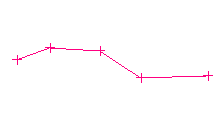Apply Style
Apply a Line Style to an Object
Use the Apply Style option to apply a line style to string objects. The line styles are created through using the options under the File > Line Styles submenu.
The pattern is not stored with the line objects, it is generated each time the object displays. Line styles are defined in plotter coordinates (cm). The conversion factor, used to convert the object on which the line styles are being applied, is held in the object value field.
Line styles are a type of primitive and as such they can be incorporated in a feature. However, this may conflict with options that use the object value to store information, for example the contouring option under Model uses the object value to store the contour value.
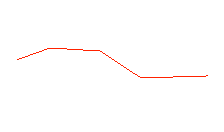
Figure 1 : Line before a style is applied
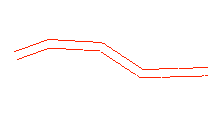
Figure 2 : Line after a style has been applied
Instructions
On the Design menu, point to Line Style, and then click Apply Style.
The Multiple Selection box displays. Use the Multiple Selection box to choose your method of selecting objects and select the objects.
The following panel is then displayed.
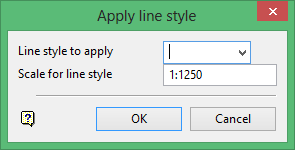
Line style to apply
Enter, or select from the drop-down list, the line style that you want to apply.
Scale for line style
As line styles are defined in plotter coordinates, a scale is needed to convert the objects to these coordinates. Enter, in the format 1:<n> where n is a number up to 999 999 99, the scale for the symbol.
For example, for scale 1:1250 the object value will be held as 0.080. The default scale is set through the Plot All section of the Tools > Preferences option.
Click OK.
The chosen line style is then applied. When you edit any string to which a line style has been applied, only the digitised points are displayed (see Diagram 3). Hence only the raw data can be edited.