Symbol At A Point
Insert a Symbol at a Point
Use the Symbol At A Point option to place a symbol at a nominated position. The symbols are created in the symbols database (
symbols.dgd.isis
).
The Symbols documentation describes how to create the symbols and includes a list of the default symbols, that is symbols delivered with Vulcan.
Instructions
On the Design menu, point to Line Style, and then click Symbol At A Point.
Once selected, all symbols in the symbols database are displayed.
Select the required symbol. Once selected, you will then be prompted to select a string position for the symbol.
Once the string position has been indicated, the following panel is displayed.
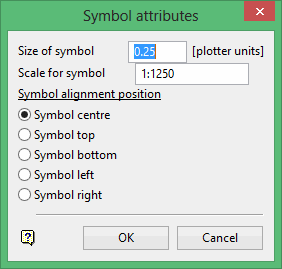
This panel allows you to specify the size, scale and alignment of the symbol. Each section of the panel is described in detail below.
Size of symbol
Enter, in plotter units, the size of the symbol for plots. It also determines the screen size of the symbol (at the current screen scale).
Scale for symbol
Enter, in the format
1:<n>
where
n
is a number up to 999 999 99, the scale. The default is set through the Defaults option (under the File > Plot submenu). This value along with the symbol size will determine the size of the symbol on the screen.
Symbol alignment position
Select the alignment for the symbol. The default alignment is symbol centre. Refer to Diagram 1 for a display of the different alignments.
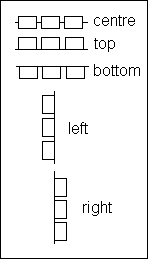
Diagram 1 - Symbol Alignment Positions
The angular alignment of the symbol is determined from the string segment to which it is being applied. See Diagram 2.

Diagram 2 - Angular Alignment
A symbol falling exactly on a point will take its alignment angle from the average of the two segments either side.
Note The symbol size and alignment positions assume that the full symbol space was used when creating the symbol. This space is used in all scaling calculations.
Click OK.
The symbol is then placed at the selected position.

