Symbolise Line
Insert Symbols into a Line
Use the Symbolise Line option to insert symbols from the symbols database ( symbols.dgd.isis ) into a line at specified intervals at a specified size. Sometimes it may be more appropriate to post symbols to a line rather than using a line style.
The symbols are created in the symbols database. The Symbols documentation describes how to create the symbols and includes a list of the default symbols, i.e. symbols delivered with Vulcan.
Instructions
On the Design menu, point to Line Style, and then click Symbolise Line option
Once selected, all symbols in the symbols database are displayed. Select the required symbol.
The Multiple Selection box is then displayed. Use the Multiple Selection box to choose your method of selecting the objects and select the objects.
The following panel is then displayed.
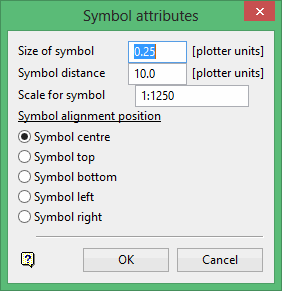
This panel allows you to specify the size, scale and alignment of the symbol. Each section of the panel is described in detail below.
Size of symbol
Enter, in plotter units, the size of the symbol for plots. It also determines the screen size of the symbol (at the current screen scale).
Symbol distance
Enter, in plotter units, the distance between the symbols.
Scale for symbol
Enter, in the format 1:<n> where n is a number up to 999 999 99, the scale. The default is set through the Defaults option (under the File > Plot submenu). This value along with the symbol size will determine the size of the symbol on the screen.
Symbol alignment position
Select the alignment for the symbol. The default alignment is symbol centre. Refer to Diagram 1 for a display of the different alignments.
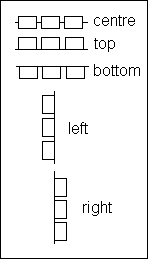
Figure 1 : Symbol Alignment Positions
The angular alignment of the symbol is determined from the string segment to which it is being applied. See Diagram 2.

Figure 2 : Angular Alignment

