Symbolise Points
Convert Points in an Object to Symbols
Use the Symbolise Points option to convert all points in an object to symbols.
Instructions
On the Design menu, point to Line Style, and then click Symbolise Points.
Once selected, all symbols in the symbols database are displayed. Select the required symbol.
Once a symbol has been selected, the Multiple Selection box displays. Use the Multiple Selection box to choose your method of selecting objects and select the objects.
The following panel is then displayed.
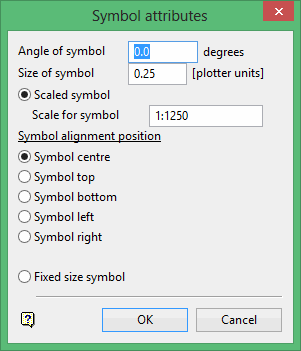
This is a modified version of the panel that appears in the Symbol At A Point and Symbolise Line options. Specify the size of the symbol, alignment and whether to insert the symbol as fixed or scalable. Each section of the panel is described below.
Angle of symbol
Enter the angle of the symbol in relation to horizontal.
Size of symbol
Enter, in plotter units, the size of the symbol for plots. The screen size of the symbol can either be scaled or fixed (i.e. the size in which it was created).
Scaled symbol
Select this option if you want the symbol to be scalable. You will need to enter, in the format 1:<n> where n is a number up to 999 999 99, the scale. The default scale is set through the Plot All section of the Tools > Preferences option.
Scaled symbols can be aligned on the centre, top, bottom, left or right.
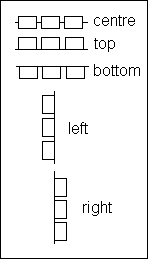
Figure 1 : Symbol Alignment Positions
Fixed size symbol
Select this option to display the symbol the size it was created. The symbol will be aligned on the centre.
Click OK.
The points are then converted to symbols.
Use the Unsymbolise Points option to convert the 'symbolised object' back into a standard Vulcan object, such as a line, a group of points or a polygon.

