Unsymbolise Points
Convert a Symbolised Object to a Standard Vulcan Object
Use the Unsymbolise Points option to convert a 'symbolised object' (created through using the Symbolise Points option) back into a standard Vulcan object, such as a line, a group of points or a polygon.
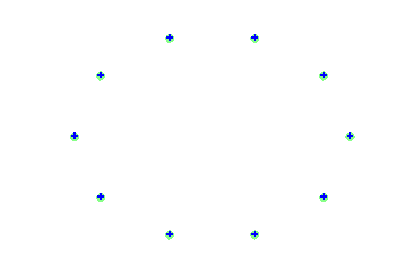
Figure 1 : A Symbolised Object
Instructions
On the Design menu, point to Line Style, and then click Unsymbolise Points to display the Object Type to Create panel.
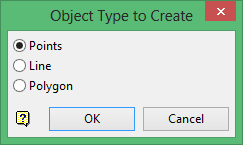
Nominate the type of object to create, i.e. a group of points, a line or a polygon.
The resulting object will be coloured and drawn according to the default colour and line type settings (set through the Status toolbar). The size and shape of the point markers are determined by the point settings under the Graphics section of the Tools > Preferences option. The points can be displayed as markers, a fixed number of pixels or a fixed real world size.
Note: The order in which the original object was digitised prior to applying the symbols through the Symbolise Points will be used when creating the resulting objects.
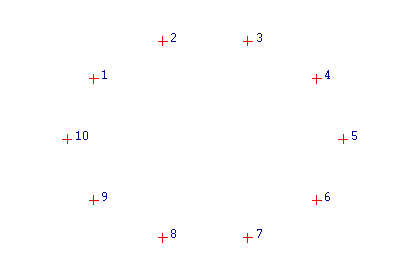
Figure 2 : Points with Point Sequence displayed
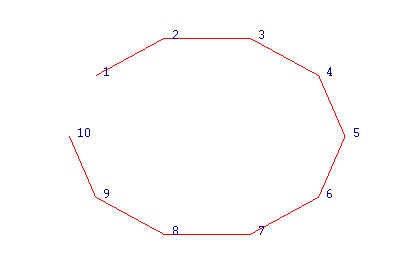
Figure 3 : A Line with Point Sequence displayed
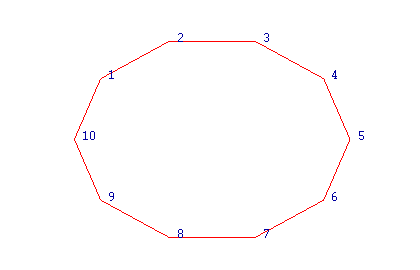
Figure 4 : A Polygon with Point Sequence displayed
Click OK.
The Multiple Selection box is then displayed. Specify the selection method, i.e. by object, by layer etc., and select the necessary objects.
Once selected, the symbols are removed and the appropriate object is created.
The resulting object will be assigned an object name of POINTS. Use the Name option (under the Design > Attribute Edit submenu) to change the object name.

