Create
Use the Create option to create the map control points, which are stored in a <proj><name>.mcf file in your current working directory. The layer that contains the distorted data should also be contained in this directory.
The process to correct data from a distorted survey plan is summarised in the Overview .
Control points consist of two components; the first defines the current position and the second defines the corrected position. The corrected coordinates may be aligned with a grid matching the original digitised coordinates before distortion.
Note: An alternative method is offered by the Transfer option. The Transfer option allows Vulcan object points that represent the distorted points to be copied to a map control point file.
Instructions
On the Design menu, point to Map Control Points, and then click Create to display the Load Map Control File panel.
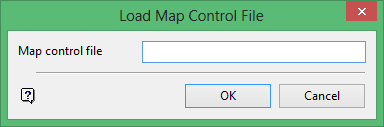
Map control file
Enter the name part ( <proj><name>.mc f) of the control file to be created. The maximum size is 20 alphanumeric characters.
Click OK.
You will then be prompted to select a colour for the distorted (incorrect) points. Once a colour has been chosen, indicate the digitised coordinate. Use the Snap to Points ![]() mode to digitise the point. The point displays as a small cross in your selected colour.
mode to digitise the point. The point displays as a small cross in your selected colour.
Tip: It may be difficult to see this point if you have digitised an existing point. Hide the existing point if you cannot see the control point. To hide an object, select it, right-click on it (to display the context menu) and select Hide. To redisplay hidden objects, use the Make Objects Visible button ![]() on the Window : Visibility toolbar.
on the Window : Visibility toolbar.
Indicate the corrected coordinate. Use the Keyboard Input ![]() mode or the Grid Snap
mode or the Grid Snap ![]() mode (if you have displayed a grid that matches the original coordinates before the distortion) to digitise this point - this point will not be displayed on the screen.
mode (if you have displayed a grid that matches the original coordinates before the distortion) to digitise this point - this point will not be displayed on the screen.
You will then be prompted to indicate another distorted and corrected location. Cancel when finished indicating locations. The file is automatically saved.

