Assign Metadata
Use the Assign Metadata option to assign metadata information to selected design objects or, if applicable, edit any metadata information that is currently assigned.
Note: A Metadata specification file (.mds) must exist prior to using this option. Please refer to the Create/Edit Specification option for information on how to create a Metadata specification file.
Instructions
On the Design menu, point to Metadata, and then click Assign Metadata.
The Multiple Selection box displays. From the displayed dialog, specify the selection criteria followed by the necessary objects.
The following panel is then displayed.
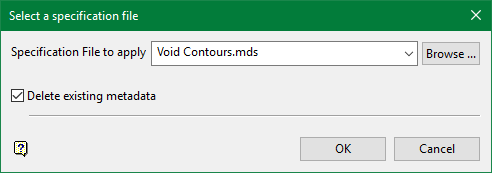
Select the Metadata specification file (.mds) containing the metadata parameters that you want to apply. The drop-down list contains all.mds files found in the current working directory. Click Browse to select a file from another location.
Delete existing metadata
Select this option if you want to remove existing metadata information associated with the selected design object(s). Deselecting this option will merge the existing metadata information with the new one. See Delete Metadata for more options.
Select OK.
The Assign Metadata panel is then displayed.
This panel will list the metadata information that will be assigned to the chosen object(s). Automatic fields, for example the '<Automatic:User Name>' field, are read-only and cannot be edited.
Select OK.
The metadata assignments are then updated.
Tip: It is also possible to modify metadata assignments through the Vulcan context menu. Simply highlight an object and select the Edit Metadata option from the displayed context menu. Using the context menu option will allow you to bypass the Multiple Selection box.

