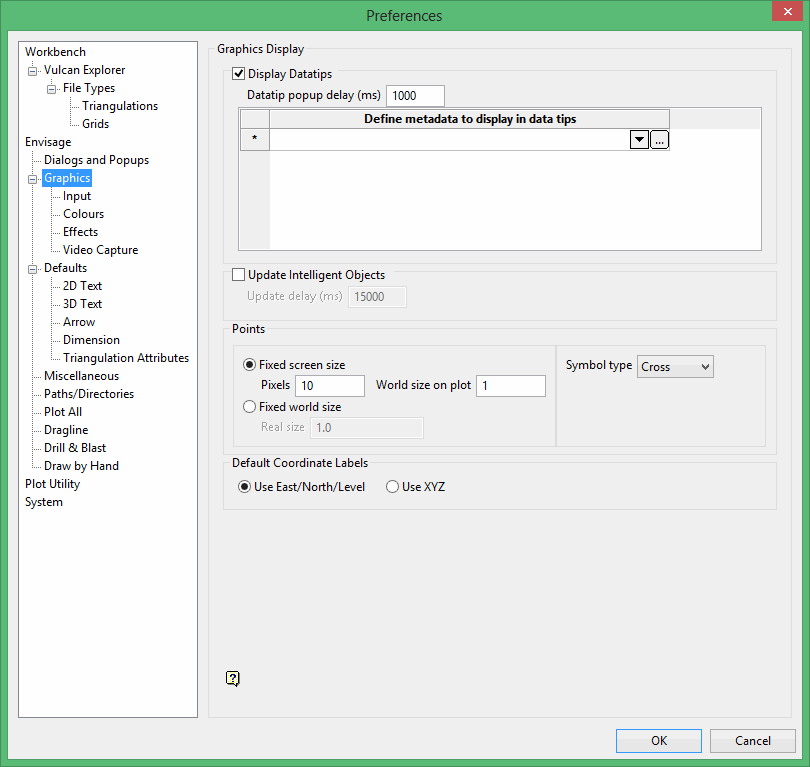Overview
Use the Metadata options to customise and assign metadata for existing objects and layers. You also have the ability, through the File > Import and File > Export options, to import/export attribute data from/to Esri shape files.
The Design > Metadata submenu consists of the following options;
- Create/Edit Specification
This option defines the general settings for the Metadata submenu. The settings will be stored in a nominated Metadata specification file (.mds). - Assign Metadata
This option assigns metadata information to selected design objects or, if applicable, edit any metadata information that is currently assigned. - Delete Metadata
This option removes any existing metadata information from the selected design objects. - Get Object Metadata
This option retrieves the metadata information that has been assigned to loaded design data. This option will also allow you to remove assigned metadata attributes and, if desired, update a nominated Metadata specification file (.mds). - Setup Display Attributes
This option defines the display settings for the Metadata submenu. Through using this option you will be able to control object visibility, colour and fill patterns. The settings will be stored in a nominated Metadata Display specification file (.mdd). - Apply Display Attributes
This option applies display attributes to design objects that have assigned metadata information. - Reporting
This option creates reports on the metadata information that is currently assigned to your Vulcan data. The resulting report can be outputted to a CSV file and/or an Excel spreadsheet.
Once the metadata information has been assigned, it can be viewed via a Vulcan datatip. In order to display metadata information through datatips, you will need to enable the Metadata preferences through the Vulcan : Graphics section of the Tools > Preferences option.