Coalesce 
Combine Separate Objects as One
Use the Coalesce option to combine two or more separate strings (objects) as one object, without altering the actual design of those strings. Two contour lines, for example, that are coalesced will become one object, but remain two separate lines.This option differs from the Join Lines option where two separate strings can be joined to become one continuous string.
This option can also be accessed by selecting the Coalesce button ![]() from the Merge toolbar. The Merge toolbar is a "sub toolbar" and can either be accessed through the Modify toolbar or through using the Toolbar Visibility option (under the Tools menu).
from the Merge toolbar. The Merge toolbar is a "sub toolbar" and can either be accessed through the Modify toolbar or through using the Toolbar Visibility option (under the Tools menu).
Instructions
On the Design menu, point to Object Edit, and then click Coalesce.
Select the first object. The other objects will be combined with this object. That is, any other objects that you select will become part of this object. Their line attributes, such as colour and line type, will be the same as this object.
The Multiple Selection box is then displayed. This allows you to select, by category, the objects to be coalesced with the first object.
Cancel when finished selecting objects that you want to combine. You will need to confirm whether or not the "old" objects are replaced with the new one.
Example
Object 1 was the first selected object, hence object 2 and 3 become part of object 1.
Figure 1 : Objects before coalescing (Object names are displayed in the centre of the objects)
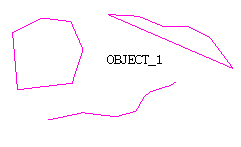
Figure 2 : Objects after coalescing (the objects now have the same colour, line type and name)

