Cross Check
Check Object Crossing
Use the Cross Check option to insert points at points of intersection (in Plan view) of objects. You can also use this option to determine where an object intersects itself.
Instructions
On the Design menu, point to Object Edit, and then click Cross Check.
The Multiple Selection box displays. Use the Multiple Selection box to choose your method of selecting objects and select the objects.
Upon selection of the objects, you will be asked for the type of intersections to be applied.
All Intersects
Select this option to insert points at all points of intersection regardless of whether the points are already part of the data or not. For example, cross points would be inserted where lines just meet (as in a T junction) as well as at the vertex of two crossing lines.
The inserted points will have the same X, Y value but the Z value will vary - one Z value for each string involved in the intersection.
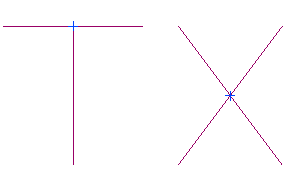
1- All Intersects
In the above diagram, the blue points are the inserted points.
Strict Intersects
Select this option to insert points at all points of intersection (but only if one line crosses the other - a line touching another line is not enough) regardless of whether the points are already part of the data or not. No points would be inserted if lines just touch as in a T junction. The exception to this is where one string touches another string, follows it exactly for a while and then leaves again. In that case, a cross point will be inserted at the point where the two strings initially touched AND the two strings departed again (see Diagram 3).
The inserted points will have the same X, Y value but the Z value will vary - one Z value for each string involved in the intersection.
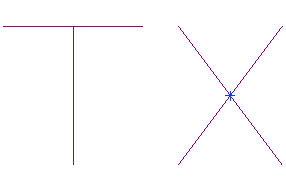
Figure 1 : Strict Intersection
In the above diagram, the blue point is the inserted point. Points are only inserted if one line crosses the other.
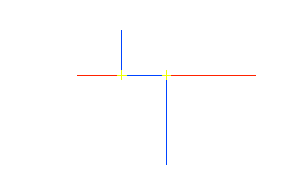
Figure 2 : Strict Intersection (two coinciding lines)
In the above diagram, the yellow points are the inserted points. When two lines coincide a point is inserted at the start and end of the common segment.
Crossing Breaklines
Select this option to insert points where strings cross AND the point is not already part of the data. If lines just meet (as in a T junction) then no cross points are inserted.
The inserted points will have the same X, Y and Z value. The Z value being the average Z value of the strings involved in the intersection.
The following panel is then displayed.
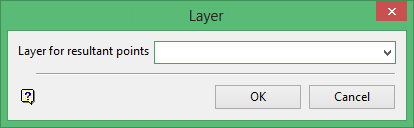
Layer for resultant points
Select the layer that will be used to store the inserted points.
The drop-down list contains the names of all currently loaded layers. If you select an existing layer, then the resulting data will be appended to the nominated layer. If you enter the name of an existing layer that is not currently loaded, then you will need to confirm whether you want to load the layer or replace it, i.e. overwrite its contents.
To create a new layer, enter the layer name. The layer name:
-
- may contain up to 40 characters.
- must begin with an alphanumeric character [0-9] or [a-z].
- cannot include spaces.
- can include hyphens [ - ], plus signs [ + ], underscores [ _ ], periods/dots [. ].
- can include the special characters of ÁÂÃÀÇÉÊÍÓÔÕÚÜÑ that are used in the Spanish and Portuguese languages.
Click OK.
The intersection points are indicated with a cross. If there are no cross points, then a message to that effect displays.

