Join Point 
Join Random Points in an Object
Use the Join Point option to join selected points in an object to form a separate object. The points can be individual points (but must have been designed as one object) or points in a string. If the latter case, the original string will be reconfigured to accommodate the loss of points to the new object.
Example: A random series of survey points may not have points along the toe of the highwall identified as such. In this option, those points can be joined, so that the toe is defined.
Tip: You might find it useful to display the point names. To do this, right-click on the highlighted object and select Label > Point Name from the displayed context menu. If there are no point names, then nothing will happen.
This option can also be accessed by selecting the Merge Points button ![]() from the Merge toolbar. The Merge toolbar is a "sub toolbar" and can either be accessed through the Modify toolbar or through using the Toolbar Visibility option (under the Tools menu).
from the Merge toolbar. The Merge toolbar is a "sub toolbar" and can either be accessed through the Modify toolbar or through using the Toolbar Visibility option (under the Tools menu).
Instructions
On the Design menu, point to Object Edit, and then click Join Point to display the following panel.

Enter the point name to highlight. Points in your selected object that have this name will be highlighted.
If the points in the object are not named, then you can use the multi-character (*) wildcard to select all of the points. Alternatively, you could use the Name option (under the Design > Point Edit submenu) to name the points prior to using this option.
Click OK.
From the highlighted points, select the ones that you want to join. The selected points will be joined (in the order of selection) by a continuous line.
Cancel when you have finished selecting points. You will be asked whether you want to keep the joined points or not. Upon confirmation you are prompted to select another object with points to join.
Example
In the example below, the points 1, 5, 6 and 7 are joined to form a new object (the object with no point labels in Diagram 2). The original object is altered to accommodate the lose of the points (the object with point labels in Diagram 2).
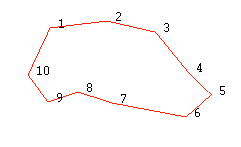
Figure 1 : Original Object
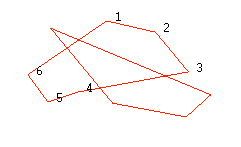
Figure 2 : New Objects after points 1,5, 6 and 7 are joined

