Point Name
Remove or Assign Point Names
Use the Point Name option to remove all point names or assign point names.
To display any existing point names, select the object, right-click on it and then select Label > Point Name from the displayed context menu. As you change the point names, the label is updated dynamically.
Note: This option will apply the same name to all points in an object. If you want to apply a different name to each point, then use the Name option (under the Design > Point Edit submenu).
Instructions
On the Design menu, point to Object Edit, and then click Point Name to display the Clear or Set Point Name panel.
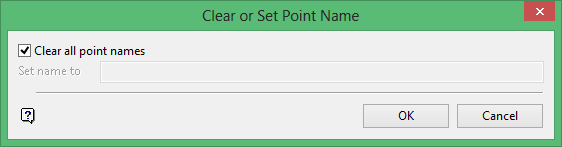
Clear all point names
Select this check box to remove all point names from the selected objects.
Set name to
Enter the new name that you want to apply to all of the points in selected objects. Point names can contain up to 40 alphanumeric characters. This option is only available when the Clear all point names check box is not selected.
The Multiple Selection box is then displayed. Use the Multiple Selection box to choose the method of selecting the objects and then select the objects.
You will then need to confirm the change to the point name.
Right-click with the mouse to return to the Multiple Selection box. Right-click again to return to the Clear or Set Point Name panel, followed by another right-click to exit the Point Name option.

