Reverse 
Reverse the Sequence of Points
Use the Reverse option to reverse the sequence of a string. Some options in Vulcan, such as the Mask option (under the Model > Grid Mesh Surfaces submenu), require a string to be in clockwise sequence. Therefore it may be necessary to change the sequence of digitising. To determine the existing sequence and direction of digitising, right-click on the object and select Label > Point Sequence from the displayed context menu.
Unlike the Consistent option, which makes all sequences the same direction, the Reverse option merely reverses the original direction.
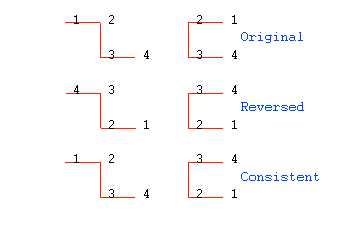
Figure 1 : Reverse vs. Consistent (Clockwise)
This option can also be accessed by selecting the Reverse button ![]() from the Sequence toolbar. The Sequence toolbar is a "sub toolbar" and can either be accessed through the Modify toolbar or through using the Toolbar Visibility option (under the Tools menu).
from the Sequence toolbar. The Sequence toolbar is a "sub toolbar" and can either be accessed through the Modify toolbar or through using the Toolbar Visibility option (under the Tools menu).
Use the Reverse Advanced option if you want to move the point names and/or W tags as part of the reversal process.
Instructions
On the Design menu, point to Object Edit, and then click Reverse.
The Multiple Selection box displays. Select your method for choosing the objects.

