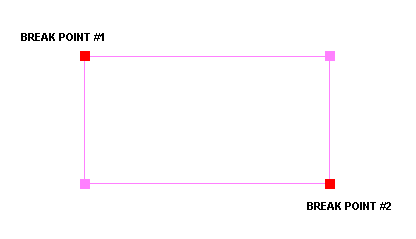Split 
Use the Split option to split an object into two or more individual objects. An alternative method of splitting is provided by the Intersection Split option.
This option can also be accessed by selecting the Split Object button ![]() from the Modify toolbar.
from the Modify toolbar.
Instructions
On the Design menu, point to Object Edit, and then click Split to display the Split Object panel.
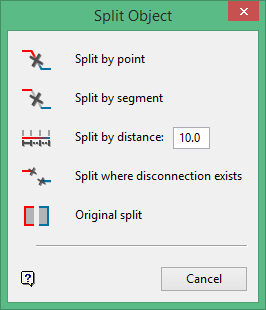
Split by point
Select this method to split an object using a group of nominated points. These points, which are part of the original object, are referred to as "break points".
Split by segment
Select this method to split an object using a group of nominated line segments. These segments, which are part of the original object, are referred to as "break segments".
Split by distance
Select this method to split an object by a predetermined distance.
Split where disconnection exists
Select this method to split an object wherever a disconnection exists.
Original split
Select this method to split an object using two nominated points, for example a start point and an end point. This splitting method is the same method used in earlier versions of Vulcan.
Note: The Original split option cannot be used to split closed objects such as polygons.
Select a splitting method, then select the object that you want to split. The following prompts are dependant upon the splitting method chosen through the Split Object panel;
- Split by point
- Split by segment
- Split where disconnection exists
- Original split
Split by point

Figure 1 : The original design object
Once the object has been selected, it is highlighted and the points that make up the object are displayed. Using the mouse, select the break points that will be used to split the object.