Best Fit
Change Points to the Line of Best Fit
Use the Best Fit option to create a line of best fit between points using the Least Squares method. This produces a 3D line such that the sum of the squares of the perpendicular distance from each point in the selected string to the line is minimised.
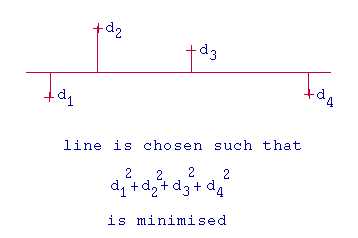
Figure 1 : Least Squares Method
Note: The string will be replaced by the line of best fit (see Diagram 2). If your points are not connected, then the points will be replaced by the starting and end point of the line best fit.
Instructions
On the Design menu, point to Point Edit, and then click Best Fit.
Select the object, followed by the two points between which you want to create the line of best fit. The chosen points cannot be adjacent.
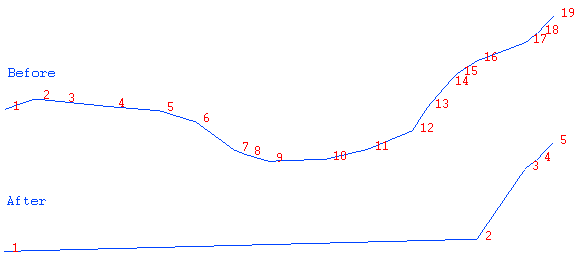
Figure 2 : Best Fit Points
In the above diagram, points 1 and 16 were selected as the two points between which to create the line of best fit. All of the points between the selected points are removed.
You will be asked to keep or replace the original points (and string) with the new object. If you choose to replace the original, then you will need to confirm that you want to retain the best fit line.

