Grid Snap
Move a Point to a Grid Intersection Point
Use the Grid Snap option to "snap" a point in an object to the nearest intersection of grid lines.
Note: A grid should be displayed onscreen prior to using the Grid Snap option. If a grid is not loaded, and the Grid Snap option is selected, then a message displays. It is then possible, without exiting the option, to display a grid by selecting the Grid Properties button ![]() (on the Graphics toolbar).
(on the Graphics toolbar).
Instructions
On the Design menu, point to Point Edit, and then click Grid Snap.
Select the object containing the point that you want to snap to the grid. Once chosen, the selected object and its points are highlighted.
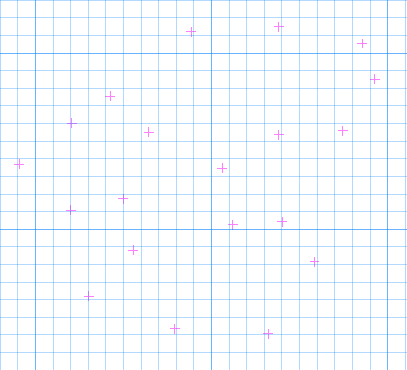
Figure 1 : The Original Object (Highlighted)
Select the point that you want to snap to the grid. The point is moved to the nearest grid intersection point, and you are asked whether or not you want to retain the new position.
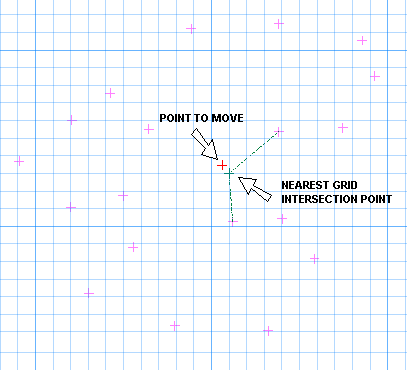
Figure 2 : Moving the Selected Point
Upon confirmation, you are prompted to select another point to move. Cancel when you have finished moving points.
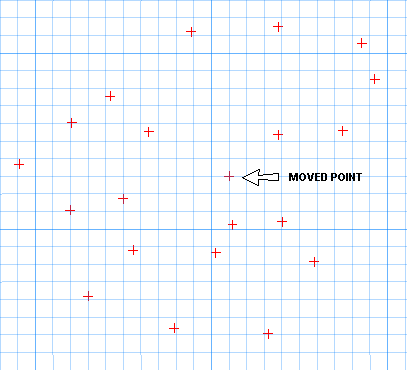
Figure 3 : The Resultant Object

