Move To Intersection 
Move a Point to an Intersection
Use the Move To Intersection option to move a point to a position that is defined by the intersection of two existing lines. If the chosen lines do not actually intersect, then the selected point will be moved to the point of projected intersection.
This option can also be accessed by selecting the Move to Intersection button ![]() from the Move toolbar. The Move toolbar is a "sub toolbar" and can either be accessed through the Modify toolbar or through using the Toolbar Visibility option (under the Tools menu).
from the Move toolbar. The Move toolbar is a "sub toolbar" and can either be accessed through the Modify toolbar or through using the Toolbar Visibility option (under the Tools menu).
Instructions
On the Design menu, point to Point Edit, and then click Move To Intersection.
Select the object that contains the point that you want to move. Once chosen, the selected object and its points are highlighted.
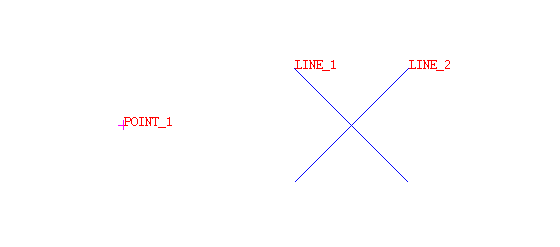
Figure 1 : The Original Objects
Select the point to move, followed by the two intersecting lines. Once the desired lines have been selected, the point is moved to the point of intersection.
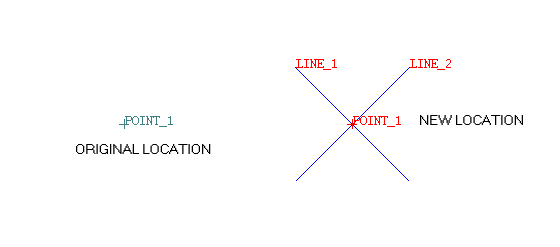
Figure 2 : The Resulting Objects
If the chosen lines do not actually intersect, then the selected point will be moved to the point of projected intersection.
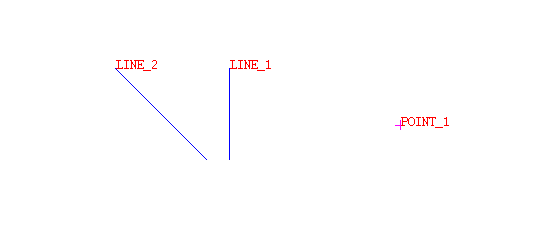
Figure 3 : The Original Objects
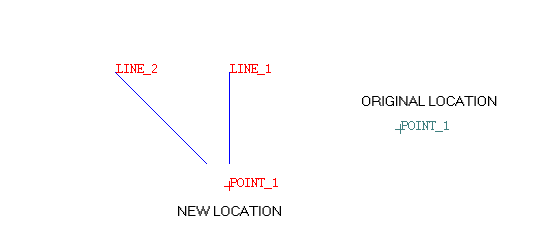
Figure 4 : The Resulting Objects
You will then be asked whether to retain or reject the new position. Upon confirmation, you will be prompted to select another point to move. Cancel when you have finished moving points.

