Weight Point Values
Weight Point Values by Distance from a Point
Use the Weight Point Values option to weight point values (X, Y, Z or W) by the distance from a reference point, or another point value in the same coordinate (i.e. you can modify the X coordinate with the Z coordinate) or a constant value.
Instructions
On the Design menu, point to Point Edit, and then click Weight Point Values to display the Weight Values panel.
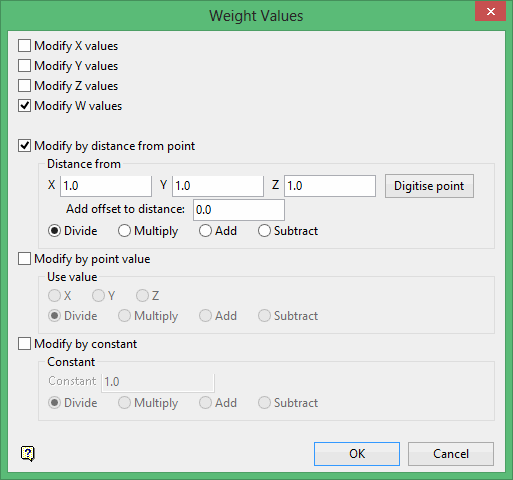
This panel allows you to specify the values (i.e. the X, Y, Z or W coordinates) that you want to modify (it is possible to modify all values or any subset of the values) and the modification method (once again you can select all of the modification methods or a subset of the methods).
Modify by distance from point
Select this check box to modify the selected point by its distance from a reference point. Enter the coordinates of the reference point, or select the Digitise button to digitise a point on the screen. The values of the digitised point displays in the X, Y and Z fields.
The values that you have chosen to modify can be divided or multiplied by this distance or have the distance added or subtracted. Also, you can add an optional offset value to the distance (this is useful in avoiding numerical errors when the distance is close to zero).
Example 1:
If the selected point has coordinates (100, 200, 250) and the reference point has coordinates (0, 100, 300), then the distance between the points is 100.
If you have chosen to modify the X, Y and Z coordinates by adding the distance, then the new coordinates are (250, 350, 400).
Modify by point value
Select this check box to modify the selected point by one of its own coordinate values. You will be required to select the particular coordinate to use. The values that you have chosen to modify can be divided or multiplied by this coordinate or have the coordinate added or subtracted.
Example 2:
If the selected point has coordinates (100, 200, 250) and you have chosen to modify the X, Y and Z coordinates by dividing by the X coordinate, then the new coordinates are (1, 2, 2.5).
Modify by Constant
Select this check box to modify the selected point by a constant value. The values that you have chosen to modify can be divided or multiplied by this value or have the value added or subtracted. This option is useful to translate values. Simply add or subtract the required constant.
Example 3:
If the selected point has coordinates (100, 200, 250) and the constant is 2. If you have chosen to modify the X, Y and Z coordinates by multiplying by the constant, then the new coordinates are (200, 400, 500).
Click OK.
The Multiple Selection box is then displayed. Use the Multiple Selection box to choose your method of selecting the objects, which contain the points whose values you want to modify, and select the objects. The Weight Values panel will be redisplayed upon each new selection.

