Insert 
Insert Extra Points into a String
The Insert option to insert extra points into a particular line segment of a string.
Other options that may be useful when inserting points in a string are Replace String and Append (the latter can be found under the Point Edit menu). The Replace String option to replace sections of strings. The Append option allows insertion of points at either end of a string.
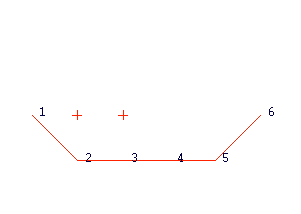
Figure 1 : String before points were inserted
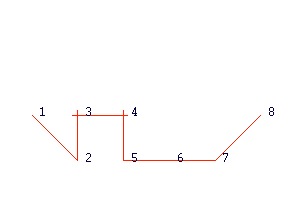
Figure 2 : Extra Points inserted in the line segment joining Points 2 and 3
This option can also be accessed by selecting the ![]() Insert Point button from the Insert toolbar. The Insert toolbar is a "sub toolbar" and can either be accessed through the Modify toolbar or through using the Toolbar Visibility option (under the Tools menu).
Insert Point button from the Insert toolbar. The Insert toolbar is a "sub toolbar" and can either be accessed through the Modify toolbar or through using the Toolbar Visibility option (under the Tools menu).
Instructions
- Select Design menu
- Select Point Insert submenu
- Select Insert option
Select the object that contains the line segment into which you want to insert points.
Select the line segment. The start of the line segment (i.e. the first point in the digitised sequence) will be labelled with an " S " and the end with an " E ".
Using any of the design entry modes, select the points you want to insert. These points will be placed into the string in the order that they are selected. To avoid crossovers, insert these points using the same direction as the original line, i.e., in the above diagrams the points were selected from the left to the right as this was the direction the string was digitised.
A polygon that isn't closed will be treated as a line and the incorrect sides may be moved.
Use the [Backspace] key to clear a recently indicated point.
Cancel when finished indicating new points. You are then asked whether or not to interpolate the points. Do not interpolate Z assigns the default Z value to the inserted points. Interpolate assigns a Z value to the inserted points that is derived from the start and end points of the selected line segment. If the Z value of the start and end points are different, then Vulcan finds the equation of the line joining the two points and assigns the inserted points interpolated (or extrapolated) Z values based on their X and Y coordinates.
The new string is highlighted and you are asked whether or not you want to keep this new string.

