Dynamic Replace String 
The Dynamic Replace String option to dynamically replace a nominated section of an existing design object with a Bézier spline curve.
This option can also be accessed by selecting the ![]() Dynamic Replace String button from the Insert toolbar. The Insert toolbar is a "sub toolbar" and can either be accessed through the Modify toolbar or through using the Toolbar Visibility option (under the Tools menu).
Dynamic Replace String button from the Insert toolbar. The Insert toolbar is a "sub toolbar" and can either be accessed through the Modify toolbar or through using the Toolbar Visibility option (under the Tools menu).
Instructions
- Select Design menu
- Select Point Insert submenu
- Select Dynamic Replace String option
Select the object that you want to update. Once you have selected an object from the screen, you will be prompted to indicate a start point and an end point. The start point will be labelled " S " while the end point will be labelled " E ".
Select the section that you want to update, i.e. the section where the spline will be inserted. The following panel is then displayed.
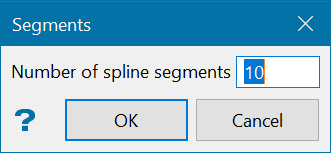
Segments panel
Enter the number of spline segments that you want to insert. The default value is 10.
Select OK.
Pivot arrows are then displayed onscreen. To construct the spline, click on the pivot arrows and drag them to their new locations. Right-click with the mouse when you have finished creating the spline. You will then need to confirm whether or not you want to save the changes.
You will then be asked whether or not to interpolate the points.

Do not interpolate Z will construct the string exactly as it appears on the screen, whilst Interpolate will ensure that all the newly inserted points lie on the same plane as defined by the first and last points.

