Multi-Insert at Intersection
Insert Points at Intersection
The Multi-Insert at Intersection option to insert extra points in an object at the points where the object is intersected by a line. The difference between the Multi-Insert at Intersection option and the Insert at Intersection option is that the latter only allows for the insertion of one extra point.
Figure 1 : Before Insertion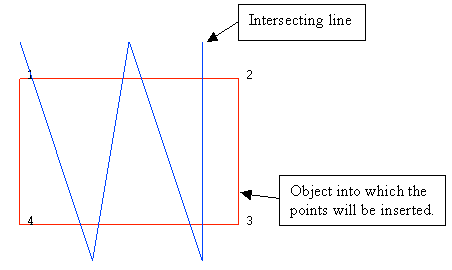
Figure 2 : After Insertion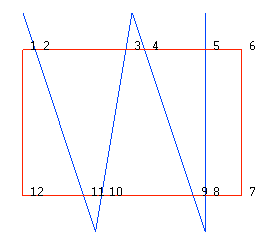
To highlight the inserted points, the point sequence (in both diagrams) was labelled.
Note: This option can only be used when you are either in plan view or a rotated view. When using a rotated view, the projection will be done along the Z-axis. This function only works with Z projections.
Instructions
- Select Design menu
- Select Point Insert submenu
- Select Multi-Insert at Intersection option
Select the intersecting line (blue line in the above images). You will be asked to confirm that this is the correct object.
The Multiple Selection box is then displayed. This allows you to select the objects that are intersected and are to have points inserted (red object in the above images). Once selected, the points will be inserted. You can check whether the points have been inserted by applying the point sequence labels.
To apply these labels, right-click on the object and select Label > Point Sequence from the displayed context menu. To remove these labels, repeat the steps and select Label > Remove Labels from the displayed context menu.

