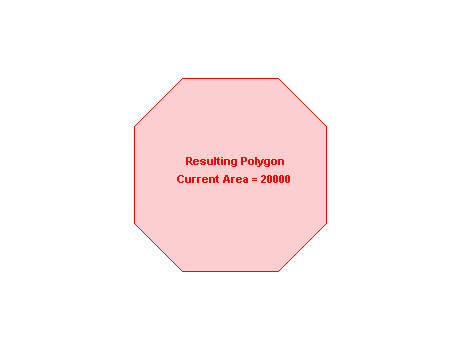Area 
Use the Area option to change the area of an existing polygon. The resulting polygon will have the same shape as the original.
This option can also be accessed by selecting the Modify Area button ![]() from the Modify toolbar.
from the Modify toolbar.
Instructions
On the Design menu, point to Polygon Edit, and then click Area to display the Polygon edit by Area panel.
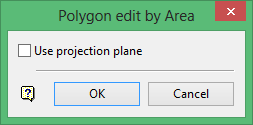
Use projection plane
Select this check box if you want to work in a plane other than Plan view. The Projection Plane panel displays once this panel has been completed, allowing you to define this plane.
Click OK to display the Enter the following value - panel.
Enter the new area, which may be greater than or less than the current area. The existing area of the chosen polygon displays through the Report Window.
Click OK.
The new polygon displays and you will be asked whether to retain or reject the changes. Upon confirmation, you will be prompted to select another polygon.
In the following example, the area of an existing polygon has been increased from 14000 to 20000.
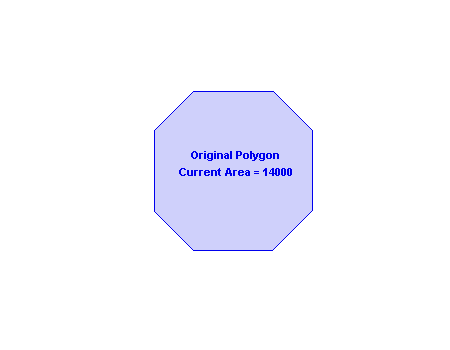
Figure 1 : The Original Polygon
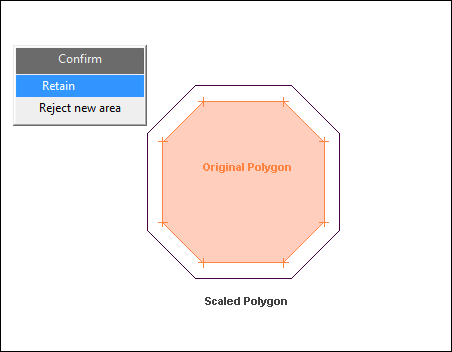
Figure 2 : Confirming the Modification