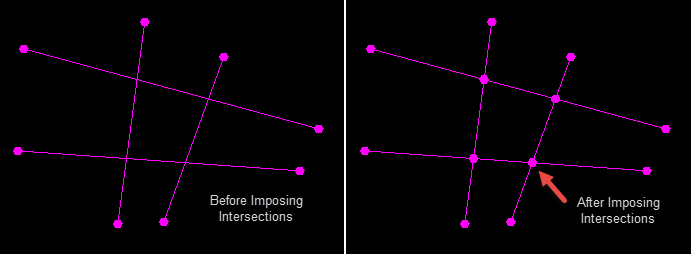Network
Use this tool to manipulate polygons, adjusting vertices and segments.
On the Design menu, point to Polygon Edit, then click Network to display the following interface.
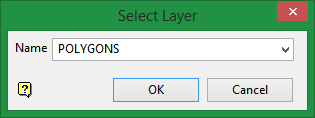
Use the drop-down list to select the layer containing the line segments or polygons.
Click OK to load the layer onto the screen and display the following toolbar.
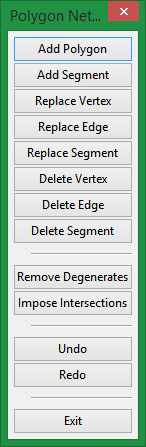
|
Add Polygon |
Add a polygon. |
|
Add Segment |
Add a line segment. |
|
Replace Vertex |
Replace a vertex by clicking on it to select it, then clicking on the screen to position a new vertex. Tip: This will reposition vertices of imposed intersections as well. Just click Impose Intersection before clicking Replace Vertex. |
|
Replace Edge |
Replace a segment by clicking on a line segment to select it, then clicking on the screen to add one or more vertices. |
|
Replace Segment |
Replace a polygon by clicking on a polygon to select it, then clicking the screen to add one or more vertices. |
|
Delete Vertex |
Delete a vertex by clicking on it. |
|
Delete Edge |
Delete a line segment between two vertices by clicking on it. |
|
Delete Segment |
Delete a polygon by clicking on it. |
|
Remove Degenerates |
Removes all vertices that have less than two segments connected to them. |
|
Impose Intersections |
Places a vertex at all line intersections.
|
|
Undo |
Undo the last action. |
|
Redo |
Redo teh last action if it has been undone. |
|
Exit |
Exits the option. You will be prompted to save your edits. |