Radii
Use the Radii option to create polygons around loaded design data. The Radii option will first create circles around each point before merging the overlapping circles to create the resulting polygons.
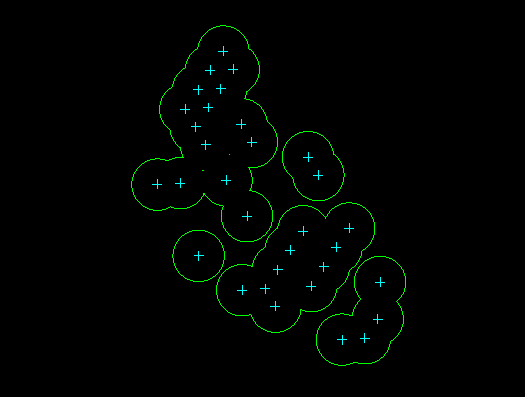
Figure 1 : Polygon Radii
The Radii option only creates polygons of a single radius, unlike the Resource Polygons option (under the Geology > Grid Reserves submenu) which creates polygons with up to three different radii.
The resulting polygons are created at the default Z value.
Instructions
On the Design menu, point to Polygon Edit, and then click Radii to display the Polygon radii panel.
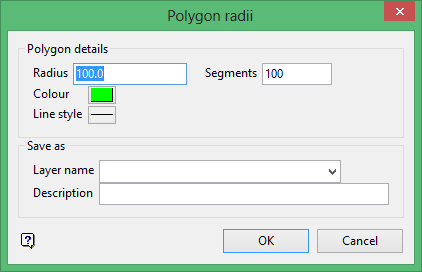
Polygon details
Radius
Enter the radius length for the circle that will surround each point.
Segments
Enter the number of segments that will be used to create each circle.
Colour
Select the colour for the resulting polygons. The colour will be selected from the current colour table.
Line style
Select the line style for the resulting polygons. The line style will be selected from the list of line types that was delivered with Vulcan.
Layer name
Select the layer that will be used to store the new polygons. The drop-down list contains the names of all currently loaded layers. If you select an existing layer, then the resulting data will be appended to the nominated layer. If you enter the name of an existing layer that is not currently loaded, then you will need to confirm whether you want to load the layer or replace it.
To create a new layer, enter the layer name using the following parameters:
- up to 40 characters
- must begin with an alphanumeric character
- can include hyphens [ - ], plus signs [ + ], underscores [ _ ], periods/dots [. ]
- no spaces
- can include the special characters of ÁÂÃÀÇÉÊÍÓÔÕÚÜÑ that are used in the Spanish and Portuguese languages
Description
Enter a description to further describe the contents of this layer. The description can be up to 80 alphanumeric characters and may include spaces. If a description is not entered, then a default description will be used instead. If the chosen layer already has an assigned description, the description displays when the layer is selected. Existing layer descriptions can be overwritten.
Tip: The Name option (under the Design > Layer Edit submenu) can be used to change the layer name and description.
Click OK.
The Multiple Selection box is then displayed. From the displayed dialog box, nominate a selection method followed by the objects that you want to use as centroids. Cancel when you have finished selecting the desired objects.
You will then be prompted to create radii polygons or to cancel. Upon confirmation, polygons of influence will be created around the selected objects. The Polygon radii panel will also be redisplayed, allowing you to generate additional radial polygons. Select the Cancel button to exit the option.

