To A Point 
Relimit a Line to a Point
Use this option to change the length of a line by indicating the new length.
This option can also be accessed by selecting the ![]() Relimit Point button from the Relimit toolbar.
Relimit Point button from the Relimit toolbar.
Instructions
On the Design menu, point to Relimit, then click To A Point.
Select the line you want to change in length. The line and one of the end points are highlighted (this is the end of the line that will be relimited). You are asked whether this point or the other point is the correct one.
Use the cursor to indicate the new length of the line. The line will then be extended or contracted to the indicated distance.
If the indicated point was not part of the line (or the line cannot be extended to include this point), then the line will be relimited such that a line drawn from the new end point of the line to the indicated point will be perpendicular to the original line.
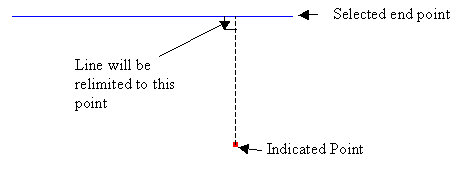
Figure 1 : Line relimited to a point not contained in the line
Once the line is relimited, you will be asked whether you want to keep the change or not. Upon confirmation you will be prompted to select another line to relimit.

