Create Boundary
Use the Create Boundary option to select objects (usually polygons) to act as selection boundaries. This is useful when, for example, you want to apply a certain colour or attribute only to the data that falls in or outside these boundaries.
Selecting objects to act as boundaries is similar to drawing a rubber band rectangle that some options use.
Selection boundaries only apply to the current Vulcan session.
The Create Boundary option can only be used with objects that contain less than 1000 points. A warning message displays if a nominated object contains 1000 points or more.
Instructions
On the Design menu, point to Selection Criteria, and then click Create Boundary.
The Multiple Selection box displays. Use the Multiple Selection box to choose the method of selecting the objects to act as selection boundaries and select the objects.
The following panel is then displayed.
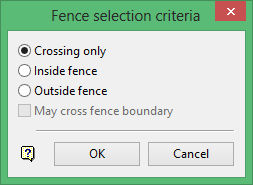
Use the Fence selection criteria panel to specify how the boundaries will be used.
Crossing only
Select this option if you only want data that crosses the boundaries to be affected.
Inside fence
Select this option if you only want data within the boundaries to be affected.
Outside fence
Select this option if you only want data outside the boundaries to be affected.
May cross fence boundary
Applicable only if the Inside/Outside fence option has been selected. This option is a combination of Inside and Crossing or Outside and Crossing.
Click OK.
The selection boundaries are then created. To remove selection boundaries, select the Disable Boundary option.

