Colour By
Use this option to assign colour to a design object based on an existing colour legend.
Example: Drillhole Optimiser outputs converted to Vulcan layers with Templated Attributes for Cost, Relative Uplift, etc.
Instructions
On the Design menu, point to Templated Attributes, then click Colour By.
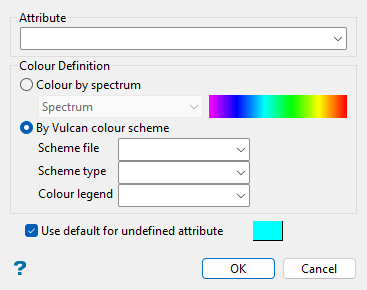
Note: Templated attributes must already be assigned to the object.
Follow these steps:
-
Select the attribute to be used to colour an object.
-
Select a Colour Definition.
 Colour by spectrum
Colour by spectrum
Select this option to colour by spectrum. This means that the colour spectrum is stretched over the attribute values. Use the drop-down list to select the desired spectrum.
If you select the Between two RGB values option, you will need to nominate two colours to stretch over the attribute values. For example, if you select red and blue, then the small values would be red, the middle values purple, and the large values blue. The colour of the middle values is an average of the two chosen colours.
 By Vulcan colour scheme
By Vulcan colour scheme
Select this option to colour by using a Vulcan colour scheme. This option is similar to Colour by spectrum in the way it varies by the attribute values, but it does so by the customised colour scheme that you define. Use the drop-down menus to select the Scheme file, Scheme type, and Colour legend.
-
Enable Use default for undefined attribute to assign the selected colour to objects that do not have any attributes.
-
Click OK.
Values in the selected attribute are used in conjunction with selected spectrum or colour legend to assign a new colour to the object.

