Attributes
Edit 3D Text Attributes
Use the Attributes option to change the attributes of 3D text, for example font, text size, justification, mirroring, and italics.
Instructions
On the Design menu, point to Text 3D Edit, and then click Attributes.
Select the 3D text object that you want to edit.
The following panel is then displayed.
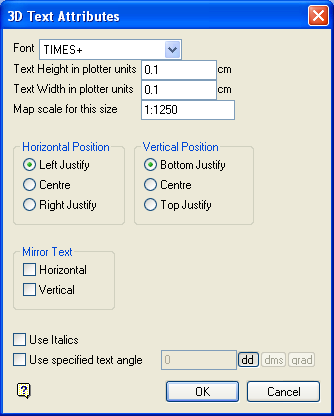
3D Text Attributes panel
Font
Select the font for 3D text. Due to the nature of the 3D text, only transformable (vector) fonts can be selected.
Text Height in plotter units
Enter the height, in plotter units, for the text.
Text Width in plotter units
Enter the width, in plotter units, for the text.
Unlike 2D text, 3D text can be stretched horizontally and vertically by varying the ratio of the height to the width.
Map Scale for this size
Enter the scale, as a ratio, used by the text height.
For example : If the text height is 0.1 (10cm) and the map scale is 1:1250 , then the text will appear on the screen the same size as an object that is 125 units tall.
Horizontal Position
Select the horizontal positioning of the text, which can be left, centre or right justified.
Vertical Position
Select the vertical positioning of the text, which can be bottom, centre or top justified.
Mirror Text
Check one of these boxes to mirror the text horizontally or vertically.
Use Italics
Select this check box if you want the text to be in italics.
Use specified text angle
Select this check box if you want the text to appear at a specific angle.
For example: To enter a drafting angle of 50°, select the  button and enter
button and enter 50 as the drafting angle.
Tip: Simply select a different angle format button to convert a value, for example 50° will become 55.555556 if the  button is selected.
button is selected.
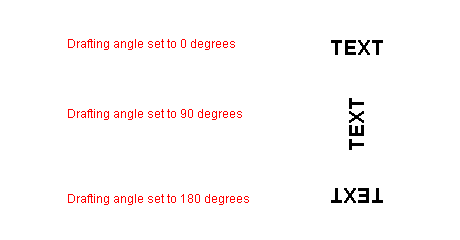
Figure 1 : Drafting angle examples
Select OK.
The display is then updated, and you can select another 3D text object for editing. Cancel when finished editing.

