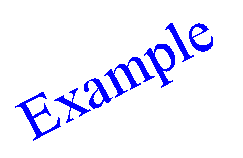Text Rotate
Rotate a Text Object
The Text Rotate option to specify interactively the rotation of a text object.
Instructions
- Select Design menu
- Select Text Edit submenu
- Select Text Rotate option
The Multiple Selection box displays. Use the Multiple Selection box to choose your method of selecting the objects and select the objects.
You will be prompted to pick the rotation point. A line starting at the origin of the object (or one of the objects if you have selected multiple objects) displays to provide you with a guide for placing the rotation point.
The text objects will then be rotated in such a way that the text lies on the line joining the origin and the rotation point.
Text objects selected by object require confirmation as to whether or not you want to keep the rotated text. Text objects selected by another category than object are always kept and therefore no confirmation is required.
A non-transformable font (Small, Normal, Medium, Large) will show no change on the screen. The change will only be reflected when plotted. Transformable fonts displays on the screen at the specified rotation.
Figure 1 : Original text object
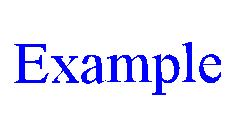
Figure 2 : During the rotation
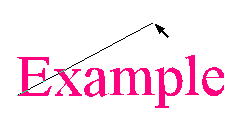
Figure 3 : After the rotation