Angle
Change the Angle of Existing Text
The Angle option to change the angle of text displayed on the screen.
![]() Note
Note
A non-transformable font (Small, Normal, Medium, Large) will show no change on the screen. The change will only be reflected when plotted. Transformable fonts displays on the screen at the specified angle.
Instructions
- Select Design menu
- Select Text Edit submenu
- Select Angle option
The Multiple Selection box displays. Use the Multiple Selection box to choose the method of selecting the objects and select the objects.
The following panel is then displayed.
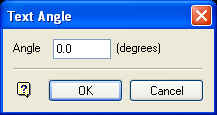
Text Angle panel
Enter the text angle (positive angles rotate the text in an anticlockwise direction). An angle of 0° is horizontal (normal text) and 90° is vertical (or if you are using gradians 0 grad is horizontal and 100 grad is vertical).
Select OK.
The text will be rotated around its initial creation point to the new angle. Subsequent object selections will have the same angle applied unless you exit the option and re-select. Values greater than 180 are converted to the appropriate negative number.
Figure 1 : Text in original position
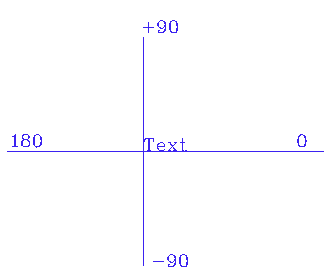
Figure 2 : Text has been rotated +90° degrees
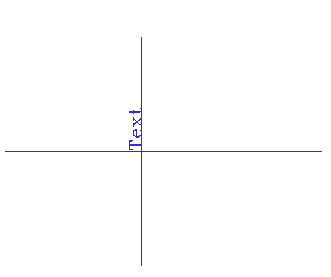
![]() Tip
Tip
It is also possible to view/edit text attributes through the Vulcan context menu. To do so, right-click on a displayed text object and select Properties from the displayed context menu.

