Rotate 3D
Set the Angle of Rotation in 3D
The Rotate 3D option to rotate an object at a specified angle around either the X, Y or Z axes.
If you are rotating about the Z-axis, then you might like to use the Rotate 2D option instead.
Instructions
- Select Design menu
- Select Transformation submenu
- Select Rotate 3D option
Indicate a point for the centre of rotation. ![]() Snap to Points or
Snap to Points or ![]() Snap to Objects modes can be used for a precise location.
Snap to Objects modes can be used for a precise location.
The following panel is then displayed.
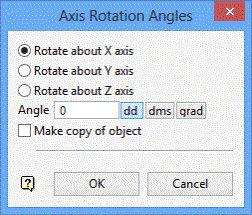
Axis Rotation angles panel
This panel allows you to specify the axis about which to rotate, the rotation angle and whether to make a copy of the object at its rotated location or to rotate the original object.
Rotate about X/Y/Z axis
Select the axis about which you want to rotate.
Angle of rotation
Enter the rotation angle. A positive angle will result in the object being rotated in an anticlockwise direction while a negative angle will result in the object being rotated in a clockwise direction.
Make copy of object
Select this check box to rotate a copy of the object, that is keep the original.
Select OK.
The Multiple Selection box is then displayed. Use the Multiple Selection box to choose your method of selecting the objects and select the objects.
If you are selecting by object, then the object will be rotated immediately. If you are selecting a category than object, then the object that will be rotated is the first digitised object in the selected category and you will be asked whether or not you want to keep the rotation. If you do, then all other objects in the selected category will also be rotated.
Subsequent selections will have the same angle unless you exit the option and re-select.
Tip: Preselected design data can be used with this option, that is objects are selected prior to running the Rotate 3D option. Using preselected data will allow you to bypass the Multiple Selection box.

