Rotate Arbitrary
Rotating objects about a user chosen axis
The Rotate Arbitrary option to rotate chosen objects around a specified axis. It is also possible to make a copy of the objects prior to the rotation.
In order to use this option, the objects that you want to rotate must be displayed on the screen.
Instructions
- Select Design menu
- Select Transformation submenu
- Select Rotate Arbitrary option
You will be prompted to indicate the centre of rotation. Use one of ![]() Snap to Points or
Snap to Points or ![]() Snap to objects modes to locate the point precisely.
Snap to objects modes to locate the point precisely.
Once the centre of rotation has been selected, the Node Selection dialog box displays. Use the Multiple Selection box to select the axis about which you want to rotate.
If you select Screen Normal, then the objects will be rotated in the plane of the screen; X Axis, the objects will be rotated about the X-axis; Y Axis, the objects will be rotated about the Y-axis; Z Axis, the objects will be rotated about the Z-axis; and Digitise Axis allows you to create an axis to use as the rotation axis.
Once the axis of rotation has been selected, the following panel is displayed.
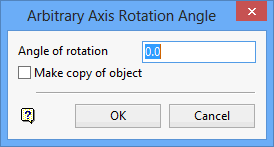
Arbitrary Axis Rotation Angle panel
Angle of rotation
Enter the angle of rotation. The rotation of positive angles will follow the "right-hand rule". To determine the direction of rotation, point the thumb of your right hand in the positive direction of your chosen axis of rotation and then curl your fingers. The direction your fingers curl is the direction of a positive rotation.
Make copy of object
Select this check box if you want a copy of the objects to be rotated. This means the display will include the objects in their original positions and in their new positions.
Select OK.
The Multiple Selection box is then be displayed. Use the Multiple Selection box to choose your method of selecting objects and then select the objects. Depending upon your selection method, you may need to confirm your choice of objects.
The objects are rotated and you are asked to confirm the rotation. Retain keeps the rotation; Retain All keeps all rotations; and Reject Rotation returns you to the Multiple Selection box.
If you selected to retain the transformation, then, depending upon your selection method, you might be prompted to select more objects to rotate or returned to the Multiple Selection box.

