Digitised Drafting
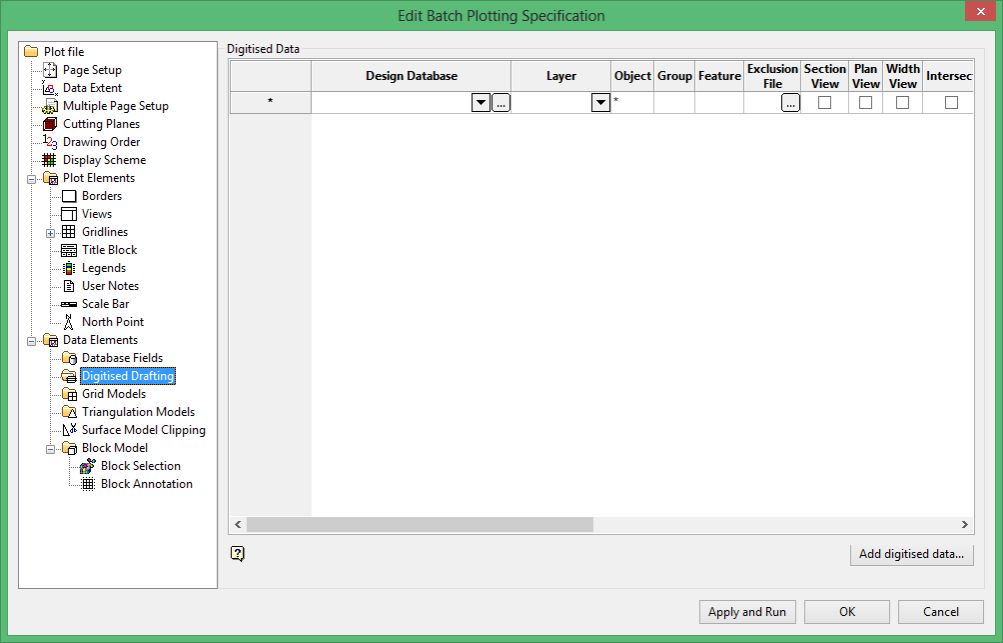
This section consists of a series of columns, which in turn may lead to additional panels. You can, however, select the Add digitised data button and use the New Digitised Data Wizard to enter the values in the appropriate columns.
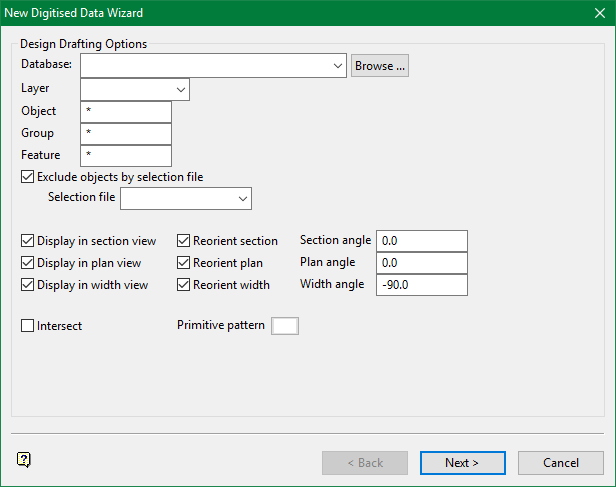
Design Drafting Options
Design Database
Specify the design database that contains the data to include on your plot. The drop-down list contains all of the design databases found in your current working directory. Click Browse to select a file from another location.
Layer
Select the layer that contains the data to include on your plot. Multi-character (*) and single character (%) wildcards are allowed.
Note: If you browse to a layer.dgd that is outside of the work area, and then click in the Layer dropdown, it will be blank. To resolve this problem, move or manually type the.dgd into the work area.
Object/Group/Feature
Use these fields to specify the data to include. Multi-character (*) and single character (%) wildcards are allowed.
Exclude objects by selection file
Select this check box to exclude objects that is listed in an existing selection file (.sel).
The drop-down list contains all.sel files found within your current working directory. Click Browse to select a file from another location.
Display in section, plan and width views
Select the check boxes for the views in which to include the selected data.
Reorient section, plan and width
Use these fields to specify the text angles for each of the views. Enter the angles in your chosen angular unit, 90° is vertical, 0° is horizontal and angles greater than 180° are converted to the appropriate negative angle.
For example: 270° is equivalent to -90°, in which case the text is vertical, however, it is in the opposite direction to text at an angle of 90°. Likewise for gradians.
Intersect
Select this check box if you only want to include data that is the intersection of the object, group and feature parameters. For the data to be included, it must have the specified object name, belong to the specified group and have the specified feature. If this check box is not selected, then data is included if it has one or more of the specified criteria.
Primitive Pattern
Select the pattern for primitives.
Click Next.
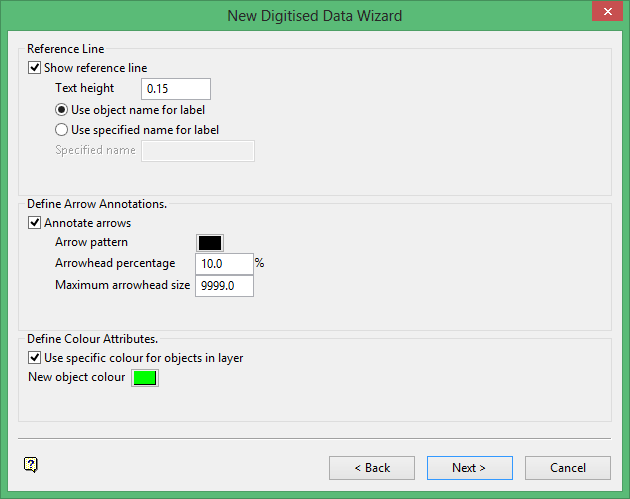
Reference Line
Show reference line
Select this check box to include a reference line on the plot.

