Rectangle
Use the Rectangle option to outline objects (usually text objects) by putting a rectangle or border around the objects.
Instructions
On the File, point to Plot Edit, and then click Rectangle.
Indicate the lower-left and upper-right corners of the rectangle.
The Rectangle type panel displays.
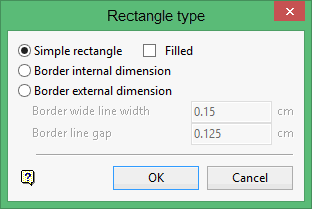
Simple rectangle
Select this option if you only want a simple rectangle around the object(s) and no border. This may be useful when you want to frame different components of a composite plot.
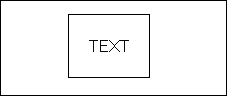
Figure 1 : Simple Rectangle
Filled
Select this check box to fill the resulting rectangle. This could be used, for example: as a bar representing some type of information.
Border internal dimension
Select this option if you want a border with the simple rectangle on the inside. You can specify the width of the border, as well as the gap (distance) between the simple rectangle and the border. The dimensions of the simple rectangle are the dimensions you indicated.
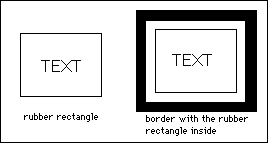
Figure 2 : - Border Internal Dimension
Border external dimension
Select this option if you want a border with the simple rectangle on the outside. The dimensions of the simple rectangle are the dimensions you indicated.
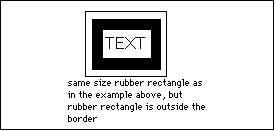
Figure 3 : Border External Dimension
Click OK.
The rectangle and border is then placed around the objects.

