Convert To Object
Use the Convert To Object option to convert underlays into Vulcan objects. The converted underlays will be saved in the work file as design objects in a nominated Vulcan layer.
The notion underlays here refer to any graphical object which is not stored in the workfile:
-
Layers that are loaded as an underlay through the Load Layer option (layers which cannot be saved)
-
Mapfiles that are loaded as an underlay (through the Mapfile option).
-
Grid mesh models
-
Triangulation models (images that are draped over a triangulation are also removed as they share the same graphics segment)
-
Contours that have not been put into a design layer
-
Slices, blocks and boundaries of block models
-
Objects loaded on the screen from other - not design - databases, such as drillholes (loaded from a Drillhole database)
It is also possible to convert underlays through the Vulcan context menu. To do so, right-click on the underlay and select Convert to Object from the displayed context menu.
Instructions
On the File menu, point to Underlays, and then click Convert to Object to display the Allocate Layer panel.
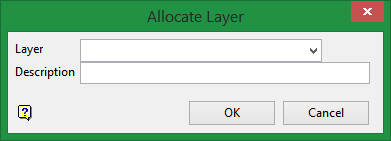
Layer
Select the name of the layer from the Name drop-down list, or enter a new name to create a new layer. If you select an existing layer that is already loaded, subsequent digitising will be appended to this layer. If you select an existing layer that is not loaded, you will be prompted to specify whether you want to load the existing layer or overwrite its existing content.
Description
Enter a description of this layer. The description can contain up to 80 alphanumeric characters and can include spaces. If a description is not entered, a default description will be used instead. If the selected layer already has an assigned description, it will be displayed when the layer is selected. Existing layer descriptions can be overwritten.
Click OK.
Select the object to convert. Converted objects will then be assigned an object name of 'OBJ_<n>' where <n> is an integer that increases each time a new object is created.
Use the Design > Attribute Edit > Name option to change the default object name. The new objects will also have a default description consisting of the date and time of creation.
If you have chosen to convert a triangulation, then the Triangulation Options panel displays before any underlays are converted.
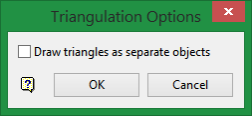
Draw triangles as separate objects
Select this check box to draw each vertex in the chosen triangulation as a separate object. Each object will be assigned an object name of 'OBJ_<n>' where <n> is an integer that increases each time a new object is created.
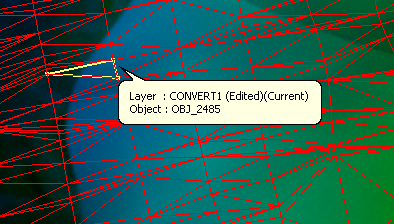
Figure 1 : Draw Separate Objects
If the Draw triangles as separate objects check box has not been enabled, the triangulation and each of its vertices will be drawn as a single object. The resulting object will be assigned an object name of 'OBJ_1'.
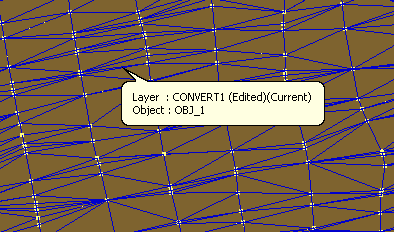
Figure 2 : Draw Single Object
Click OK to convert the triangulation.

