Remove Layer
Use the Remove Layer option to remove layers that were loaded as an underlay from the current window. A layer can be removed by entering its name or by selecting it from a list.
The Remove and Remove All Underlays options allow you to remove underlays from the screen.
Instructions
On the File menu, point to Underlays, and then click Remove Layer to display the Remove underlay panel.
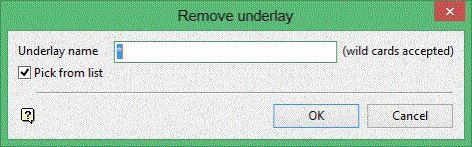
Underlay name
The underlay can either be entered manually, or selected from a list by enabling the Pick from list check box.
When manually entering the name, wildcards (* multiple character and % single character) may be used.
For example, entering 'TEST*' and selecting the Pick from list check box will result in a list of all layers that start with "TEST" AND were loaded as an underlay.
Click OK.
The matching underlays are then removed. If you chose to pick the underlays from a list, that is you selected the Pick from list check box, you will need to select the layers.
Once selected, the chosen layers are removed.

