Run
Use this option to run a nominated specification file (.cm1) and dump the resultant composites to either a composite database or a mapfile.
Instructions
On the Geology menu, point to Compositing, and then click Run.
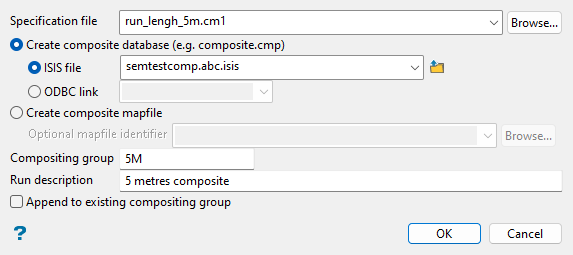
Follow these steps:
-
Select a Specification file from the drop-down list, which includes all (
.cm1) files in the current working directory, or enter a file name to create a new one. To select or create a specification file outside of the current working directory, click Browse.... -
Choose between the options to Create composite database (e.g. composite.cmp) or Create composite mapfile.
-
Create composite database: Select this option to dump the composites into a database. You will then need to select between Isis file or ODBC link to create the nominated database type. Use the drop-down lists or the Browse... button to select an existing file, or enter a name to create a new file.
If you select to create an Isis file, keep in mind that although the drop-down list shows all database names, only a composite/samples database should be selected. To manually enter a new composite/samples database name, type the desired name, followed by a dot then a three-character composite extension of your choosing, and optionally a dot and the database identifier (i.e.
<database name>.<composite extension>.<isis>). The latter is only required if subsets of the database exist.Example: mydatabase.cmp.isis
-
Create composite mapfile: Select this option to dump the composites into an ASCII mapfile. The Optional mapfile identifier drop-down list contains all (
.map) files found within your current working directory. Click Browse... to select a file from another location. To create a new mapfile, enter a new file name.
-
-
Enter a name for the Compositing group (database index key) to which all composite information is related.
Example: Enter
RUN1to store composites built by a run length of 1 metre.This is especially useful for database composites as these may contain multiple sample groups. ASCII composite mapfiles may only contain a single group.
-
Enter text for the Run description to further describe the run. The maximum size is 40 alphanumeric characters.
-
Select the Append to existing compositing group checkbox if you want you to append the group to the same group of an existing database. This is only applicable when storing composites into an existing database. Since ASCII composite mapfiles only consist of one group, the compositing group specified above will overwrite the one in the existing ASCII composite mapfile.
-
Click OK. A new window is then displayed and the composite generation process is run. Alternatively, click Cancel to close the panel without running.

